100+ Blogging Tips, Tools, and Resources to Grow Your Business
If you’re looking for the most proven blogging tips, tools, resources, and strategies, you’ve come to the right place. We’re constantly updating this post, so be sure to pin it for future reference!
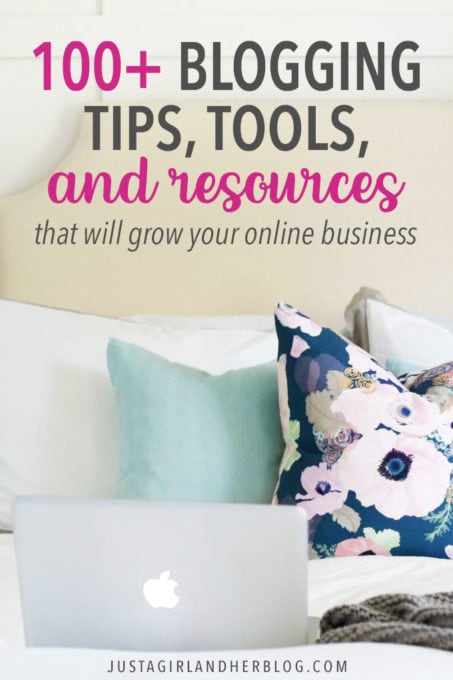

It sounds dramatic, but I am being completely honest when I say that blogging has changed our family’s life. What started out as a little hobby project has become so much more than that, and Donnie and I feel so blessed to be able to do this whole blogging thing as our full time jobs.
Because we’ve seen the way that blogging has impacted us, we have always been passionate about helping others start and grow their blogs as well. Recently, Donnie pulled together all of the best blogging tips, tools, resources, and strategies– all in this one post– to create a go-to resource for anyone trying to grow their blog and online business.
I’ll turn it over to him!

We’ve made a full-time living from this blog for the past 6+ years. During that time we’ve learned what it takes to grow a brand new blog into a site that gets a half-million pageviews per month. Our goal with this post is to give you a behind-the-scenes look at the tools that power our blog, as well as the best blogging tips and strategies (both from our site and others) that we’ve found.
To make this resources easier to you use, we’ve divided it up into sections. If you’re brand new to blogging, I recommend working your way through this resource from top to bottom. We’ve set it up in a way that makes sense for someone brand new. If you’re a seasoned blogger, feel free to jump around from one section to another.
Blogging Tips Table of Contents
Click on any of the icons below to be taken to that section of the page.
This post contains affiliate links. For more information, see my disclosures here.
Before You Start Your Blog
If you haven’t started your blog, take some time to go through these articles and guides. You will save time and frustration in the long run if you get everything set up properly from the beginning.
How to Start a Blog: This is our comprehensive (8,000 words!) guide to starting a blog. It walks through all the steps to get your blog up and running in no time without making any big mistakes. The post has been shared over 40,000 times.
Our Blogging Story: Abby tells the story of how she started this blog as a hobby but then turned it into a thriving business. It’s an inspirational read for anyone who has dreams of blogging full time.
20 Reasons You Should Start a Blog
What Should I Blog About? 10 Ways to Discover Your Perfect Niche
The Ugly Side of Blogging: What You Need to Know Before You Start a Blog
3 Things I Would Do Differently If I Was Starting a Blog Today
WordPress Hosting
Your blog host or website host is where all of your content (blog posts, images, themes, etc.) are stored on the internet. WordPress hosting has been optimized to better meet the specific security, speed, and technical needs of a WordPress based site. All of my hosting recommendations are for a “self-hosted” WordPress site.
Bluehost: Without a doubt this is my number one recommendation for a WordPress host for new bloggers. The combination of cost, features, security, and support is hard to beat. You can get the current lowest possible price using our link.
WP Engine: This is premium managed WordPress hosting. It’s fast, secure, and has amazing customer support. Because WP Engine now owns StudioPress (Genesis Framework) you also get access to all StudioPress themes for free with a WP Engine account.
Domain Name Search Tools
These are my favorite tools for researching, finding, and registering domain names. In just about all cases, I recommend finding a .com URL. It’s the easiest to say, spell, and remember.
Bust A Name: I haven’t found a better tool for combining words and coming up with domain name ideas.
Lean Domain Search: Do you have a name you like but it’s unavailable? This tool will create options with a word tacked on to either the beginning or end of your desired domain name.
Hover: This is one of my top choices for registering and managing domain names. Remember, you can have your domain name registered at a different company than your blog host.
NameCheap: This is my other top choice for registering and managing domain names. NameCheap seems to have more domain extension (.com, .net, .co, .biz, etc.) options than Hover.
WordPress Themes
After you have hosting and a domain name, you’ll need to pick a WordPress theme. The theme adds styling to your site and makes it look good.
Genesis: Having a theme framework plus a child theme is the way to go in my opinion. The framework is the foundation of your site. Genesis has a rock-solid code foundation that is very secure and optimized for search engines. This blog runs on the Genesis Framework + child theme setup. Note: Genesis is included for free with a WP Engine hosting account.
Restored 316: Lauren of Restored 316 has created dozens of beautiful Genesis child themes. This is the first place to look for a feminine child theme for the Genesis Framework.
Feast Design: Another great and highly customizable Genesis child theme creator. Thousands of bloggers (who aren’t even food bloggers) run their site with Shay’s Foodie Pro or Brunch Pro theme. (We are currently using the Brunch Pro child theme.) Her child themes are known for their high level of customization options.
Pretty Darn Cute Designs: Pretty Darn Cute is another fantastic source for beautiful, well-coded, feminine child themes for the Genesis Framework.
StudioPress: Genesis child themes from the creator of the Genesis Framework. StudioPress and Genesis are now owned by WP Engine.
WordPress Plugins
A WordPress plugin is a piece of software that can be installed on your blog to give additional functionality. These are the plugins that we use and recommend.
Atomic Blocks: This is a collection of free blocks for the Gutenberg WordPress editor. “Blocks” are chunks of content that make it easy to create a custom looking blog post or page. Atomic Blocks work well with the Genesis Framework.
CoBlocks: More free page builder blocks for Gutenberg. Their “row” block allows you to add responsive content in a grid system.
Genesis eNews Extended: Allows you turn any widget area into an email capture form that matches the styling of your Genesis child theme. eNews Extended can be integrated with just about all email marketing software.
Genesis Simple Edits: This simple but handy plugin allows you to easily edit the post info byline and footer area of your Genesis theme without touching any code.
Genesis Simple Hooks: This plugin creates a settings page in your WordPress dashboard where you can insert code into any location of your Genesis-built blog. We use this plugin to add Facebook Pixels, email marketing tracking javascript, and lots of other code snippets to our blog.
Pretty Links: We use the plugin to create short “pretty links” that redirect to a different URL. This is useful for managing affiliate links. If the affiliate link changes, just update the link within the Pretty Link settings and the changes will take effect site-wide.
Redirection: This is the 301 redirect manager we use. If we delete a page or post, we also make sure to redirect all traffic to a different but still relative post.
Social Warfare: These are my favorite social sharing buttons. Everything about the plugin is highly customizable. The buttons load fast and look great on all devices.
Stackable: These are the most “designy” blocks for the Gutenberg editor that I’ve found. It’s possible to build an entire product landing page with a WordPress page and these blocks.
Tasty Pins: This plugin is a suite of Pinterest tools for your blog. Tasty Pins is owned by Bjork and Lindsay of Pinch of Yum and many of the WP Tasty plugins were developed to solve specific problems in their business.
Yoast SEO: This plugin makes it easy to follow SEO best practices when setting up your site and writing blog posts. If you want more search traffic from Google, this plugin is a great place to start.
Website Tools & Tech
These are my favorite tools for site speed, blog security, blog backup, and broken links.
CloudFlare: This is the leading tool for website performance and security. I recommend everyone use CloudFlare. It will make your website faster and more secure. We’ve been hacked in the past, and it’s not fun. We haven’t had any of those issues since using CloudFlare.
WP Rocket: Website caching plugins are hugely important for site speed. The problem is that many are difficult to set up and don’t play nicely with host server side caching. In fact, our blog host only has one approved caching plugin, and it’s WP Rocket.
Short Pixel: Automatically compresses and resizes images to speed up your site. Includes options for lossy and lossless compression.
Compressor.io: This is a browser-based image compression tool. This is the perfect free tool if you just have a few images that you’d like to manually compress.
Dr. Link Check: This tool scans your blog for broken links, which hurt SEO. It’s free for the first 2,500 links checked, but after that it’s a paid service with reasonable prices. I like to scan our blog at least four times per year.
VaultPress: If your host doesn’t include automatic daily backups, you need to find an alternative blog backup solution. VaultPress is owned by WordPress and is the most popular backup solution.
BackWPUp: This plugin allows you to automatically send a a site backup to your Dropbox or Amazon S3 account. This is an inexpensive solution but requires a bit more setup. We used a similar plugin for years until our host offered daily backups.
Content Marketing Strategies
Content marketing is the strategy of attracting potential customers through the creation of helpful content, and then giving away that content for free. This is the cornerstone marketing strategy for bloggers.
How to Be More Intentional About Your Blog Content
How to Plan Out Future Content for Your Blog
Tell Your Story: How to Grow an Engaged Following
The 8-Step Content Strategy (Template Included)
SEO Strategies
SEO stands for Search Engine Optimization. The goal of SEO is to increase traffic to your blog through organic search results. Google is our number one source of blog traffic. These are my favorite SEO resources.
Ahrefs Blog: The keyword tool company also runs a fantastic blog. The articles are so well researched and very actionable. I read everything they publish.
Backlinko by Brian Dean: Brian is known for producing exhaustive guides and tutorials on various aspects of SEO and link building. His strategies have helped me over the years.
Blog Post Research & Keyword Tools
These days it takes a lot of research and planning to be successful with a content strategy. These are my favorite tools for discovering opportunities and researching competitors.
KW Finder: This is a keyword research tool by Mangools that we pay for every month. Our subscription includes KW Finder, SERP Checker, SERP Watcher, Link Minder, and Site Profiler. These are the most user friendly SEO tools I’ve found. There is also some limited functionality with a free account.
Ubersuggest: It’s incredible that this powerful keyword and competitor research tool is 100% free! Neil Patel has invested a lot into this platform.
Ahrefs: This is my favorite of the “powerful” SEO tools. It’s expensive, but when you need to find out what keywords certain posts are ranking for (competitor analysis) this is the best tool.
BuzzSumo: We use the limited but free version of this app to research blog post and title ideas. If you type in a subject or phrase, you can filter results to see the type of posts and articles that are doing well on specific social media channels.
Social Media and Pinterest Tools & Strategies
Social media schedulers and planners can save a tremendous amount of time. Using them is really the only way to “get ahead” with social media content.
Tailwind: Tailwind is a pin scheduling service that allows us to keep content circulating on Pinterest without having to sit at the computer all day to do it manually!
Buffer: BufferApp allows you to schedule posts to Facebook, Twitter, Google+, Pinterest, and LinkedIn. Another plus for Buffer is that it’s an official Pinterest API partner.
Meet Edgar: This is an expensive but unique social media scheduling tool. The unique thing about Edgar is that you create categorized libraries of social media updates. Once you run out of updates in a particular category, Edgar will automatically loop updates back to the beginning.
CoSchedule: CoSchedule is a helpful app for scheduling posts to Facebook, Twitter, Google+, LinkedIn, and Tumblr. More than just a scheduling service, it’s an integrated WordPress plugin so all the scheduling can happen in the same place you write your posts.
How I screwed Up My Blog’s Facebook Page (and What I’m Doing to Fix It)
Email Marketing Tools & Strategies
When we first started blogging, we made the mistake of ignoring email marketing. Social media algorithms can change and prevent you from communicating with your audience. Email is the only guaranteed method. Don’t wait to build your list!
Drip: Drip makes it easy to create complex automation workflows. It’s expensive, but if you need advanced automation capabilities or a full-featured Shopify integration, this is the best tool.
ConvertKit: I love everything about ConvertKit. The design is intuitive and there is a nice balance between advanced features and usability. I also appreciate the uniqueness of how Nathan Barry runs his company. ConvertKit is my top choice for new and advanced bloggers. There is no free account, but after hosting and a theme, this is the next money a new blogger should spend.
ConvertBox: ConvertBox is “visitor engagement software” that lets you create powerful email optin forms, surveys, and quizzes. It’s our new primary tool for gathering subscribers and leads. It integrates with Drip, ConvertKit, and many other email marketing platforms.
Why We Switched from MailChimp to ConvertKit
The Essential and Complete Guide to Drip Marketing
Make Money Blogging
It wasn’t until the fourth full month of blogging that we made any money. But that $8 felt great! But we kept at it and now this blog supports our family and employs both Abby and I full time. After your blog is set up and you’re in a good posting routine, it’s time to start thinking about monetizing.
How to Make Money Blogging: 5 Strategies That Help Me Make a Full Time Income from Home
The Most Effective Ways to Make Money Blogging
How to Shift From Providing Only Free Content to Creating Paid Products
When Our Blog Became a Business: How We Made $2000 from One Blog Post
How to Make More Sales of Your Next Digital Product
10 Ways to Generate Ongoing Product Sales After a Launch
How to Build Your Audience and Income with Webinars
5 Ways to Monetize Your Blog with Ads
Why We Removed Display Ads from Our Site
Turn Your Blog into a Business with 3 Proven Strategies
How to Write an eBook
The first digital product we sold on the blog was an eBook. And all these years later we still write and sell eBooks! It’s the perfect first product for most bloggers.
iBooks Author: If you have a Mac, this is a great free place to create your eBook. We’ve never published anything to the iBooks store but instead design our books in iBooks Author and export as a PDF.
Why YOU Should Write and Launch an eBook
How to Write and Launch a Profitable eBook
How to Write and Launch an eBook in 3 Weeks
Self Publishing eBooks: Kindle Store vs. On Site
5 Myths About Writing and Launching an eBook
5 Essential Tools for Writing and Launching an eBook
Writing an eBook: Lessons Learned
Using Pay What You Want Pricing to Sell Digital Products
Online Course & Membership Platforms
These are my favorite solutions for creating an online course or membership site.
Kajabi: We’ve been Kajabi customers for a few years now and I love everything about the platform. Yes, you can create courses and membership sites with Kajabi, but it also does so much more. The built-in email marketing is surprisingly good, and the Kajabi landing page builder is the best simple page builder I’ve ever used. There are many people who run their entire site (including their blog) from Kajabi. It’s not cheap, but it’s the best all-in-one solution.
Teachable: This is the first course platform we used. It works well and has a nice looking course layout, but it lacks some of the more advanced marketing features of Kajabi.
Thinkific: I’ve never created a course with Thinkific, but I’ve taken many courses hosted in Thinkific. It’s a great cost-effective solution that is becoming more and more popular. It also seems like they are improving the platform at a faster rate than Teachable. If I couldn’t use Kajabi, this would be my next favorite option.
AccessAlly: This option is much different from the first three listed. It’s not a hosted solution but rather self-hosted solution to use on your own site. Basically, it’s a WordPress plugin that will let you create and sell courses and membership sites. I’m not a huge fan of membership plugins because of the increased technical challenges, but if I had to use one membership plugin, AccessAlly is the first one I would look at.
Payment Processing & Digital Product Delivery
Before we started selling full online courses, we sold eBooks and other smaller digital products. To do this we needed a way to collect payments and then deliver the digital product.
SendOwl: We used SendOwl for years and it worked well. You can’t argue with the price, but the design and features haven’t changed much in a few years. It’s run by a small team in the UK.
Podia: I have not personally used Podia, but I know the software is gaining momentum. The design is beautiful and it looks like it could be the easiest possible solution to start collecting payments and selling digital products.
Shopify Lite: This is a great solution for creating “buy” buttons and purchase links and then delivering a digital product. At $9/month the price can’t be beat.
WooCommerce: This is the most complete ecommerce solution for WordPress. With all the features comes some increased complexity, but WooCommerce can do everything you could possibly want to do. It’s more of an entire ecosystem than a single solution.
Landing Page Builders
I’ve used dozens of landing page builders over the years. There’s always a trade off between ease of use and unlimited design options. These are the solutions that I think strike a nice balence.
Instapage: This solution is pricy but incredibly flexible. You can design anything you want and then publish the page to your site using the Instapage WordPress Plugin. We had an Instapage account for many years but ended up moving all of our landing pages to Kajabi.
Elementor: This is the most powerful and flexible WordPress page builder plugin. Elementor does a great job of keeping the tool simple to use even though it’s infinitely flexible. Some compare Elementor to Divi. The issue with Divi is that if you ever stop using Divi, your site will be filled will lots of remaining code that will be a mess to clean up.
LeadPages: This is a simple solution built with marketers in mind. It’s pricy, but if you use all of their other tools (Leadbox popups, for example) it may be worth the cost.
Kajabi: Much more than just a landing page builder. The only issue with building pages with Kajabi is that they must be hosted on your Kajabi site. It would be nice if you could publish a Kajabi-built page to any URL, but that’s not possible at this point.
Ad Networks
Display ads were the first strategy we used to monetize our site. Since that time, we’ve gone through periods of having ads on our site, and not having ads. These are my favorite ad networks.
Google AdSense: This is the perfect place to start for display ads.
Ad Thrive: This is the full-service ad management company we use. They help us with placement strategy and handle absolutely everything for us when it comes to ads. I’ve had great experiences with Ad Thrive.
Mediavine: This is another full-service ad management company. We have not used them, but we have lots of friends who have. I’ve heard nothing but good things about Mediavine.
Blog Income Reports
In 2014, Abby and I started documenting our blog building process with monthly income reports. Not only do we share income and expenses, but we also talk strategy.
Just a Girl and Her Blog Income Reports
Blogging & Online Business Courses
We’ve been able to grow our blog, in part, by learning from others. These are some of my favorite blogging courses.
Browser to Buyer: A 3-Part System to Grow Your List and Boost Your Income
Making Sense of Affiliate Marketing: Michelle is an affiliate marketing genius. Her course has directly impacted our affiliate earnings.
Pin Progress: This is the best comprehensive Pinterest course we’ve found.
Photography
Photographing Interiors: Abby’s photography would be nowhere close to where it is today without the help of Rachel from Maison de Pax, creator of the Photographing Interiors course. If you are a home blogger trying to up your photography game, this course is an absolute must!
Canon 6D: This is Abby’s current camera. This full-frame camera is known for amazing low light shots. It is somewhat pricey, but it has totally taken her photography to the next level and has been worth every penny.
Tamron AF 28-75mm f/2.8: This is now the primary lens Abby uses with her Canon 6D. It is reasonably priced, and she can get the wider-framed shots that she couldn’t with her 50mm. Keep in mind this lens only works with full-frame DSLRs.
My Top 5 Interior Photography Tips for Bloggers
My Favorite Photography & Video Equipment for Bloggers
Photography Tips by Jen at IHeart Organizing
Rachel at Maison de Pax did an entire free photography series that was amazing and so helpful. Her posts include…
Everything You Need for Gorgeous Interior Photography
Photography Tips: Staging and Composition
Photography Tips: Editing in Lightroom
Photography Tips: Editing in Photoshop
Images & Photo Editing
50+ Sites for Free Images, Fonts, and Icons: This is a fantastic post on the Fizzle blog with dozens of free photo resources.
Adobe Creative Cloud: Abby edits most of her photos in Photoshop. It has helped her improve her editing tremendously. She also will use LightRoom if she is editing a batch of photos all taken under the same lighting conditions.
PicMonkey: PicMonkey is a helpful photo editing site that Abby used as her primary photo editing program for years before she learned Photoshop. She still uses it to make collages.
Canva: This is a great tool for designing your own graphics.
Abby has a few apps that she uses to edit photos on her iPhone. Her favorites are…
PicTapGo: For easy, super quick photo edits.
Snapseed: For more detailed edits on a phone.
Afterlight: This app has some really pretty filters that Abby likes to use on her photos.
A Color Story: This is the most recent addition to Abby’s photo editing apps and allows her to create beautiful colors and edits on her photos without much effort.
Video & Audio Tools
These are the tools we use to produce videos for our Youtube channel.
Panasonic GH5: Our main 4k camera.
Panasonic G85: Our secondary camera.
12-35mm F2.8 Lens: Our primary lens. Works with both of our cameras.
Audio Technica AT875R: This is a fantastic shotgun microphone. For awhile we tried using lavalier microphones, but the sound quality just can’t compare with a good shotgun microphone.
Yongnuo YN300: These LED lighting panels are inexpensive and produce a nice, soft light that looks great in videos.
Blog Organization & Productivity
As your blog grows and becomes more complex, keeping everything organized and efficient becomes extremely important. These are the business and productivity tools we rely on.
Deluxe Blogging Binder Printables: Our Deluxe Blogging Binder printables are designed to help you organize just about every area of your blog and online business! There are a ton of details to keep track of when you run a blog, so we have found that printables help me stay organized and accomplish all of the tasks we need to complete.
Evernote: This is our digital filing cabinet and the cornerstone of our paperless strategy. We can scan physical paper directly to Evernote or capture interesting things from the web and organize them in Evernote. Even if you have no intention of going paperless, you can use Evernote as your “digital brain” to organize notes, articles, documents, ideas, etc. The iPhone app is incredible and gives you mobile access to all of your documents.
Ulysses: This is the Mac App that I use to write the first draft of every post and article. It’s fast, distraction free, and supports markdown. Once done writing, I copy and paste the article into Google Drive for our assistant to proofread.
Google Drive: We use Google Docs whenever Abby and I need to write and collaborate together. It’s easy to make edits, comment, and even work on a document the same time as someone else.
Amazon S3: This is super cheap but somewhat complicated cloud storage. We host printables and other PDF files Amazon S3.
Google Calendar: A calendar app should be simple to use. That’s exactly how I would describe Google calendar. Abby and I share calendars so we are both on the same page at all times concerning our schedule and possible conflicts.
Trello: I like to think of Trello as a flexible project management and organizing app. At least that’s what we use it for. It takes some getting used to because of its infinite flexibility, but Abby and I have used it in the past to organize our major product launches. We can store files, thoughts, ideas, schedules, and tasks all inside Trello.
Things: This is the Mac and iPhone app that I use to organize all of my business and personal tasks. The design is clean and the layout is intuitive. If you really want to become proficient managing tasks with Things, check out Shawn Blanc’s All The Things course. The only downside of Things is that it’s not built for collaboration. If you want to share tasks, there are better options.
Feedly: Feedly is an RSS aggregator that makes it easy to stay up to date with your favorite blogs and websites. Instead of visiting all the sites individually, you can scan your Feedly list and pick and choose which articles to read. I use the free version.
Dashlane: This is a great password manager. Dashlane is super secure and can generate a unique and strong password for everything. Internet security is a big deal. I’ve used LastPass and OnePassword, but Dashlane is my favorite. Dashlane even got the nod from the Wall Street Journal as the most secure and feature-rich password manager.
Zapier: This app enables you to connect various services together using their API. It helps to automate various processes. For example, you can use Zapier to send you an email every time someone posts a comment on your blog. You can also use Zapier to add someone to your email list automatically after they purchase a product. I have “zap” setup to automatically save any picture I post to Instagram to my Evernote account. The possibilities are literally endless. Click over to Zapier and take a look at the hundreds of supported services you can connect together.
HelpScout: HelpScout allows us to jointly manage various email accounts. Some companies use it to keep track of customer service requests, but we have our main business email accounts forwarded to HelpScout where our assistant can review, respond to, and assign out email responses.
Bookkeeping for Bloggers. Get your blog bookkeeping done quickly and easily in this video course from Sarah Korhnak.
The Blogger’s Simple Guide to Taxes: A Guide to Saving Time and Money. Sarah Korhnak, who is both a blogger and a CPA, wrote this incredibly useful guide to help bloggers understand the tax implications for their businesses.
Our Effective System for Managing Our Business’ Email Inbox
How We Handle Summer as Work at Home Parents
Blogging Relationships & Conference Recaps
Why Blogging Is Best Done in Community

We hope these blogging tips and resources were helpful for you! If they were, be sure to pin the image below so that you can reference them any time!
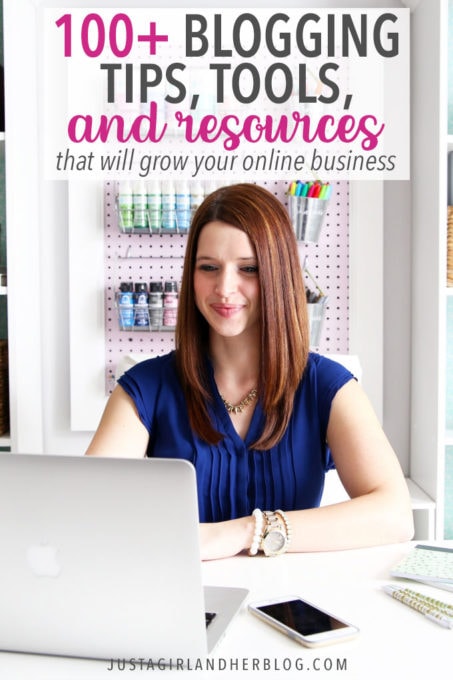
What blogging tools have most helped you grow your business? We’d love to hear about them in the comments below!
Happy Blogging!

This post contains affiliate links. For more information, see my disclosures here.
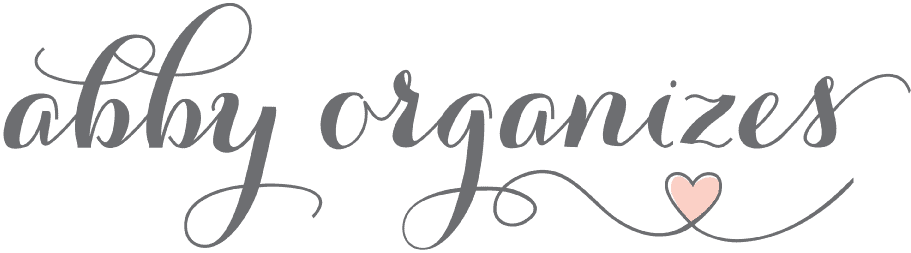
























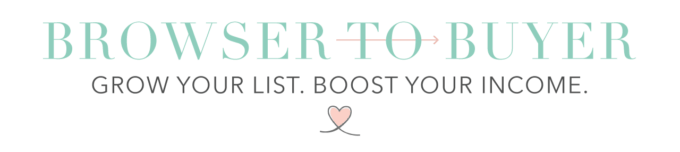
This is so inspiring! As a new blogger I find this extremely useful. Thank you!
So glad it was helpful for you, Corina! <3
~Abby =)
Hi Abby, I am Winny from Indonesia and found your blog via highest DA/PA. I think your blog is really awesome
Aw, thanks so much! So glad that you stopped by!
~Abby =)
Great post thank you for all the work and help from this post. I hope to use all of your ideas. I needed one place for the how-tos.
Thanks,
Kathy
So glad they were helpful for you, Kathy! Happy blogging! 🙂
~Abby =)
This post is super helpful…so many useful resources and posts I want to check out – especially on the content planning, eBook and YouTube front! I have a small following on YouTube but would love to see it grow like yours has…I’ve pinned this and saved the links I want to check out first on my Trello board! Thanks Abby! 🙂
SO glad it was helpful for you, Sarah! Wishing you all the best on your blogging/youtube journey! Hugs!
~Abby =)
Thanks so much Abby! Hugs back! 🙂
Wow, what a fantastic resource for us new bloggers. I’ve been looking for something like this, all in one place for ages. Thanks so much.
Yay! SO glad it was helpful for you, Karen! Love to hear that. Hope you have an awesome week!
~Abby =)
Wow, what a great resource this is. Thank you for putting in the time to create it.
So glad it was helpful for you, Brittany! Hope you have a great week! <3
~Abby =)
I am still working my way through your course but all of the other info on your site it so helpful. Thanks! I look forward to the day I am up and running and can put all of this info to use.
So glad it has been helpful for you, Mel! Love to hear that. Wishing you all the best on your blogging journey! <3
~Abby =)
Wow! Incredible post, Abby and so much to take in that I think I need to make a cup of tea and then go through it again. Tonnes of great tips and I found it extremely useful.
Love your blog, especially this post on blogging tips.
All the best xx
So glad it was helpful for you, Valeria! Have a great week!
~Abby =)
Thank you so much Abby for writing this AWESOME blog post. Super useful tips!
So much love,
– Camilla
So glad it was helpful for you, Camilla! Hope you’re having a great week!
~Abby =)
Great resource! It’s going to take me weeks to work through it, but it would have taken a lot longer to figure it out for myself.
So glad it will be helpful for you!
~Abby =)
Thank you very much for this resource manual. I cannot wait to use it
So glad it will be helpful for you, Patricia! Hope you’re having a great week!
~Abby =)
I’m just in week one of launching my blog. I still have SOOOO much to learn, but I am so thankful for seasoned bloggers like you who help us newbies take our babies steps.
Great blog! You inspire me.
-Shelley
So glad it has been helpful for you, Shelley! Love to hear that. Sending hugs and cheering you on as you start your blogging journey! Enjoy!! <3
~Abby =)
This is so incredibly helpful! Thanks for sharing all these resources! Would you also mind sharing what programs you use or have used to create printables? Not sure if I missed it in the list… Thanks!
Hi, Ashley! I mostly use Microsoft Word! If you’re subscribed to the blog, there is a tutorial for making your own in our free printables library (password and link are in every Saturday email). I believe it’s way at the bottom in the printables library.
~Abby =)
As someone that just recently started his blog, your tips are incredibly helpful! Thank you!
So glad it has been helpful for you, Sean! Wishing you all the best on your blogging journey! <3
~Abby =)
Hi Abby, thank you so much for your helpful information. I published my blog today, it has ways to go as far as the appearance but at least I started. Thanks to all your resources and tools, it helped me tremendously. I also gave a shout out to you on my blog.
You are too sweet! Thank you, Sherry! I am so glad they were helpful for you. Love to hear that. Wishing you all the best on your blogging journey! <3
~Abby =)
Thank you for the great tips and advice! My blogging website has been up a few days so now im looking for ways to monetise my website and this definitely helped me a lot!
So glad it was helpful for you. Love to hear that. Wishing you all the best on your blogging journey! <3
~Abby =)
Hi Abby, I’ve been following your blog for the last 1 month. I’ve recently started my first blog (7beasts.com) and published about a few articles. The main problem that I face is indexing issues in google. I don’t know how the algorithm works but it took me more than 15-20 days to index a single article. I asked a few bloggers online and they suggest some paid tools. I still have no idea how it works. How do you deal with such indexing issues on your blog? Are these issues permanent or temporary? Your answer might save my day. Thanks for all the blogging tips.
Hi, Jassica! I would just make sure that you’re signed up for Google Webmaster Tools, which is free. It should help you find any indexing issues that might be happening on your site!
The link for food photography class is broken 😞 is love to take it and for you to get credit for it!
Hi, Allison! That is so sweet of you to think of me! I don’t think they’re offering their food photography class anymore, unfortunately! So sorry about that!
Awesome list. I absolutely love Canva! I’ve been obsessed with it ever since I signed up. I use it to create pins, social media posts and just about eveything else. Not sure what I’d do without it. PicMonkey is nice too but it has a bit of a learning curve.
It was really very insightful .Thanks for the valuable tips.
So glad they were helpful for you, Allison! Have a wonderful week! <3
~Abby =)