The Top Questions We Get When People Find Out We’re Paperless
If you’ve thought about ditching your paper clutter and going digital but have been nervous to make the switch, this post is for you! Learn how to decide what papers to keep and what to toss, what technology you need to go paperless, how to make sure your files are secure and backed up, and more!

This post contains affiliate links. For more information, see my disclosures here.

Donnie and I have now been “paperless” for more than a decade. When I say “paperless,” I mean that we scan all of our important documents and files and keep them organized digitally in an app called Evernote, rather than maintaining a physical filing cabinet.
Paperless technology has improved tremendously over the past 13 years, and people have gotten more and more comfortable with the thought of doing things digitally. But we still tend to get a ton of questions when people find out that we have almost no paperwork at all at our house!
We know people are always curious about the process, so we wanted to make sure that we addressed some of the most common questions we get about going paperless. It really is not as intimidating as it may initially seem!
Topics of Paperless Questions We’ll Cover
The paperless questions we get typically fall into one of five main categories. We will be sure to touch on all of them! Simply click on the link below to jump straight to any of the categories in the post.
Since Donnie is the real paperless guru in our house, I’m going to let him do most of the answering! Here he is…
Keep vs. Toss
1. I have so much paper at my house that it is totally overwhelming. Where do I even start?

I completely understand this feeling of overwhelm. Believe me, you are not alone with this feeling. Our own paperless journey actually started because we were so overwhelmed with our filing cabinets and paper clutter that we were avoiding our home office altogether!
The good news is, even if you have a lot of paper to deal with, you don’t have so much that going paperless will be impossible for you. In fact, we recommend that you don’t even worry about your current paper files at the beginning of the process.
We think it’s best to implement paperless strategies moving forward first, before tackling the sometimes intimidating backlog of paper.
We’ve found that picking a date, drawing a line in the sand, and committing to going paperless from that day forward is important. Once the process feels like second nature, then and only then does it make sense to go back and tackle the mountain of paper that has accumulated over the years.
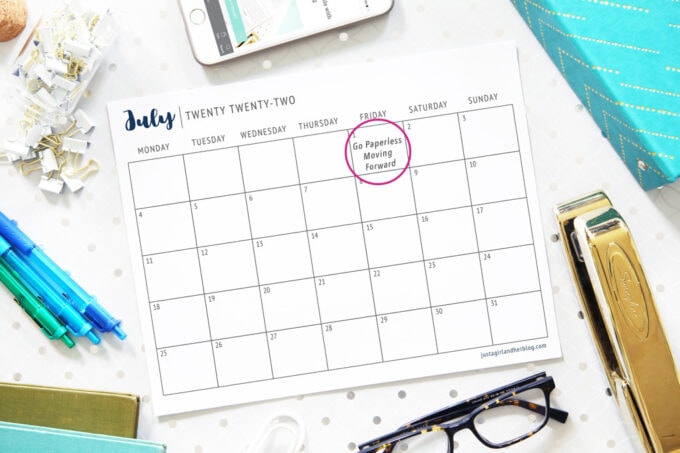
The Great Paper Purge
Once we’ve gotten into a consistent habit of scanning and organizing our current incoming paperwork, then we go through a systematic process we call “The Great Paper Purge” where we deal with the papers that have accumulated in the past.
We break down the process into more manageable chunks so that it’s easy to figure out what to just recycle, what should be scanned and then recycled, and then– in a very, very few select instances– which paper should be kept.
This feeling of “I don’t even know where to start!” is a form of resistance that is difficult to overcome. But it is completely possible to push past that mental hurdle and find the freedom that comes with ditching the paper clutter and going paperless!
2. Do you keep any physical paper? What about official documents like birth certificates and marriage licenses?
Different people probably have very different definitions of what the word “paperless” means to them. When I use the word “paperless,” I mean that we maintain an organized digital filing cabinet rather than storing all of our important documents in a physical filing cabinet.
This does not mean that we don’t have any paper in our house. It just means that we scan, organize, store, and interact with our documents in a digital format. Storing documents digitally saves us a tremendous amount of time. It keeps us more organized. And it frees up space in our house that was formerly taken up by filing cabinets and piles of paper.

Paper Items We Still Have in Our Home
To me, “going paperless” does not mean that we no longer keep or interact with any paper. Here are some examples of physical paper items we still have in our home:
- I have bookshelves full of books. And I prefer reading physical books and magazines over their digital counterparts.
- I also have notebooks where I write down my thoughts and ideas or take notes on presentations. For this use, I much prefer physical paper, even if I scan those notes later.
- I keep some physical paper keepsake or memento type items. These could be important letters or cards, or even some select artwork from our kids from over the years. (The key with organizing mementos is to choose a set amount of space for them. Then only keep the amount that fits in that space. You can learn more about organizing sentimental items in this post.)
- We have a locked firebox where we keep vital documents with original signatures or official documents with raised seals. These are papers like marriage certificates, birth certificates, social security cards, passports, and a few other items. It would be irresponsible to eliminate those types of papers.
Going paperless frees us from piles of paper clutter and gives us a quick and helpful solution for accessing our files anytime we need them. But it doesn’t force us to be super restrictive beyond our level of comfort or preference.
Technology
3. What technology do I need to go paperless? Do I need to invest in an expensive scanner?
When I first went paperless over a decade ago and created a digital filing cabinet, technology was a substantial hurdle. Fortunately, the technology related to going paperless has come a long way since that time.
We’ll get this one out of the way first…
You no longer need a big scanner (Fujitsu Scansnap, Doxie, Epson, etc.) to go paperless and get organized with a digital filing cabinet!
When I first went paperless, my Fujitsu Scansnap S1300i was my best friend. It was a revolutionary piece of technology for me. I enjoyed setting it up each Sunday evening during my weekly “processing” session. It was the tool that allowed me to go down this paperless path.

Things have changed. We moved into our current house in 2016. My trusty Fujitsu Scansnap has been sitting on my shelf since that time. I haven’t used it once in the past 5 years.
My Current “Scanner” of Choice
Mobile phone cameras and processors have come so far in the past few years that it’s completely unnecessary to own a big scanner. In fact, using something like a Fujitsu Scansnap or another big scanner will just slow down the paperless process. It will also provide inferior results to using my preferred mobile phone scanning app.
With this app, I’m able to process documents faster and get a better image than I ever could with a big, expensive scanner. Not only are big scanners not necessary anymore, they are actually a hindrance!
I have been asked by a few people if they need a smart phone (both Android and iOS work well) to implement our paperless strategies. The answer is yes. To adequately follow along with the paperless workflow, both a smart phone and a desktop or laptop computer are essential.
(Wondering what all tools you need to go paperless? Get our tech guide by clicking on the button below!)
Evernote
4. Why did you choose Evernote to store all of your digital files? Can I use another platform (like Microsoft OneNote, for example) instead?
I am a researcher. I love tools and apps and technology. And I love learning the ins and outs of all sorts of programs. Over the past 13 years, I’ve thoroughly explored dozens of options for digital document storage including Microsoft OneNote, Notion, Bear, Dropbox, Google Drive, simple folders on a hard drive, and many, many others.
After all of my research and testing, I can honestly say that none of those options check all of the boxes like Evernote. Evernote has an unmatched combination of…
- multi-platform and multi-device support
- a user-friendly visual layout
- powerful tagging and organizing features
- saved searches
- advanced search syntaxes
- OCR (Optical Character Recognition) support
- and so much more!
Evernote is hands down the best solution for the hub of a digital filing cabinet.
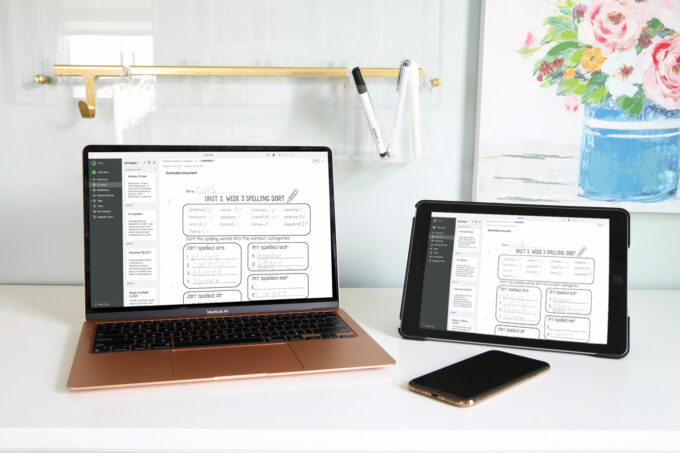
If you are currently unfamiliar with Evernote— don’t worry! Abby doesn’t love technology and was actually pretty intimidated by Evernote at the beginning.
While she was hesitant about embracing it fully at first, she would now tell you that she heavily relies on Evernote to keep her organized. She uses it every single day, multiple times a day! You can get there too!
5. What happens if Evernote goes out of business? If I decide I no longer want my documents (in PDF format) inside of Evernote, can I get them out?
This is an immensely important question. It would be a disaster if we chose a digital filing cabinet that stored all of our documents and then that company went out of business and we lost access to those files.
Fortunately, this isn’t something we need to worry about for several reasons!
First, I have no reason to believe that Evernote will go out of business. They’ve been around for a long time and have been a leader in the space for more than a decade. They had a few years of stagnation as a company in the mid 2010s. But ever since Ian Small took over as CEO in 2018, I’ve been very impressed with their continued innovation as company and the new features they are constantly rolling out.
But even if the very worst case scenario happened and Evernote went out of business or somehow lost our files, we would still be okay because we don’t only store our files in Evernote. We have a multi-tier backup system in place that will enable us to access and utilize our files even without Evernote’s help.
Safeguards We Have in Place
Evernote allows us to back up all of our documents, and they’ve actually been increasing their backup options.
Once we decide on our backup schedule, it’s easy to export Evernote data. Not only can we export PDF files from our Evernote account, we can also export note titles, tags, note creation date, and other important information.
And in addition to backing up our scanned PDF files, we also do a monthly export and back up an .enex file, which is a complete XML export of notes and all corresponding data. So we have backups of all of our scanned documents, AND this .enex file will make it easy to move our digital filing cabinet to a new system should that ever become necessary in the years and decades that follow.
[And if we want to really start thinking about worst case scenarios, I even have backup ideas to protect your documents from an EMP event that disables electronic equipment!]

I know backups and being “locked into Evernote” is a big concern for many people. It was for me when I started. Fortunately, there are numerous ways to back up our digital filing cabinet and also make backups of those backups!
Using Evernote Without Internet Access
Another common concern with “cloud”-type solutions is access documents during times when the internet is down. Again, I think there are some misconceptions with Evernote.
Evernote offers many of the advantages of a cloud-based solution (sync, multi-device, server backup, etc.), but it is not a pure cloud solution. My documents still live on my hard drive. Even with no internet access, I can pull up a medical bill from three years ago on my laptop in seconds.
When I have the optimal settings in place in Evernote, I can get to anything I need without an internet connection. And I even have the option of creating “local only” notebooks within Evernote for additional security and easy access.
Taxes
6. How do you handle all of your paperwork for taxes?
Abby and I are both self-employed, so we know all about how tricky taxes can get! In our family, I am the one who organizes the tax documents for our personal as well as business returns. I also coordinate with our CPA. So I know from firsthand experience that using a digital filing cabinet makes this process easier, not more difficult.
As I receive documents throughout the year that are pertinent to our taxes, I am able to scan them into Evernote and tag them so I can pull them up for reference with just a few clicks. I can easily look at all of our tax documents that have been tagged for any particular year. And there is no limit to how many years’ worth of documents I can save within Evernote, unlike a physical filing cabinet where my space is finite.

If our CPA requests a certain document or receipt while he is preparing our returns, I can quickly email the information he needs from within Evernote in just a few seconds. On the other end, I am able to clip any information he sends to me via email and tag it in Evernote so it is stored alongside other pertinent tax info.
I don’t have to worry about misplacing documents or emails or receipts or losing a physical folder of documents. Everything is together in Evernote at all times.
[I am not a CPA or a tax professional, so I cannot give you personal recommendations for your own taxes. You will want to talk to your tax professional who is familiar with your specific situation.]
7. What do you do with receipts? Have you ever had a situation where you needed a paper receipt or other physical document and didn’t have it anymore?
Receipts can be scanned and stored in Evernote as well! In the 13+ years that we have been paperless, I’ve only had one single situation where a store got cranky with me over having a digital version of my receipt.
Several years ago at Walmart, I wanted to return an item that was bought a few days prior. I pulled out my phone and showed the customer service desk the scanned receipt. They told me that I needed to provide the original receipt. I politely asked to see a manager. He was able to type the transaction ID from my scanned receipt into his computer and allowed me to return the item.
This was the only instance in more than 13 years where my digital receipt was even questioned. And they ended up allowing me to do my return without much hassle at all.
Fortunately, this type of scenario is becoming less and less common. Transaction details are almost always stored in the company’s system. And they can easily find the transaction with a scanned receipt and sometimes even just the card you used to make the purchase.
Just to be extra safe, I generally scan and also keep the receipt for more expensive items until the 30 or 60 day return period is over. I then discard or shred the physical receipt. But the scanned copy is retained in perpetuity in my records.
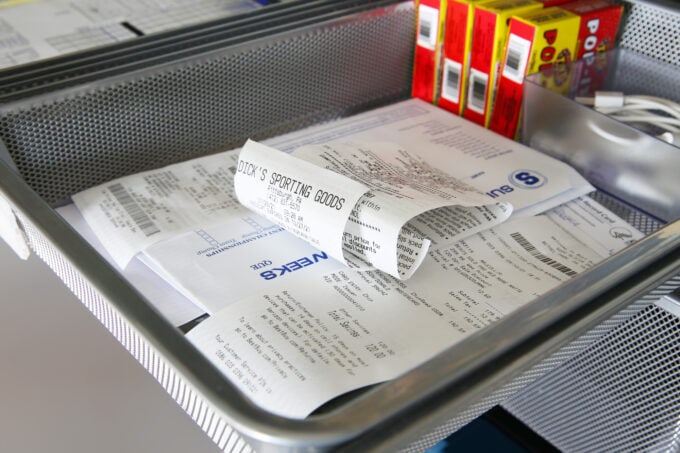
Security
8. How do you make sure sensitive information and documents don’t fall into the wrong hands or become vulnerable to hackers?
When we start thinking of going paperless, one of the first things many people want to confirm is that they can maintain privacy and keep their files secure when storing them digitally.
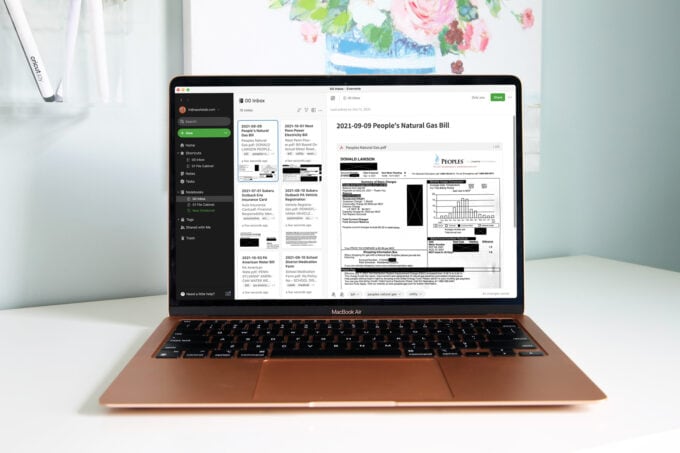
As a company whose primary mission is to provide safe and secure storage for their customers’ most sensitive documents, Evernote takes privacy and security very, very seriously.
Evernote has a dedicated security team whose job is to protect customers’ documents to the highest degree, and they take great measures to do so.
- Evernote never stores users’ passwords in plain text, but rather encrypted iterations of passwords so they cannot be viewed by anyone who should not have access to them.
- Users’ data is also encrypted while in transit (when data is being uploaded to the cloud or downloaded to the user’s personal device).
- Evernote also offers two-factor authentication options for their accounts, ensuring that uninvited persons are unable to access users’ personal information.
More Secure than the Origin Point of Our Personal Information
The truth is that whether we like it or not, all of our important documents are already in the “cloud.”
When we receive a W2 or 1099 that includes lots of personal information, that document is in the cloud with the originating company before we ever receive it. When we receive a bank statement or credit card statement, that document is in the “cloud” whether we want it to be or not. Or when we receive our electric bill, that document is sitting on servers at the electric company long before we ever see it.
In the digital age we live in today, all of our important and sensitive documents are stored on internet connected servers whether we want them to be or not. They are all vulnerable to hackers.
The many, many rigorous measures that Evernote has in place likely make their security standards higher than the origin point of users’ documents (utility company, insurance company, payroll company, etc.), and when we know how to set up our Evernote account with the proper security measures in place, our information will be safe and secure.
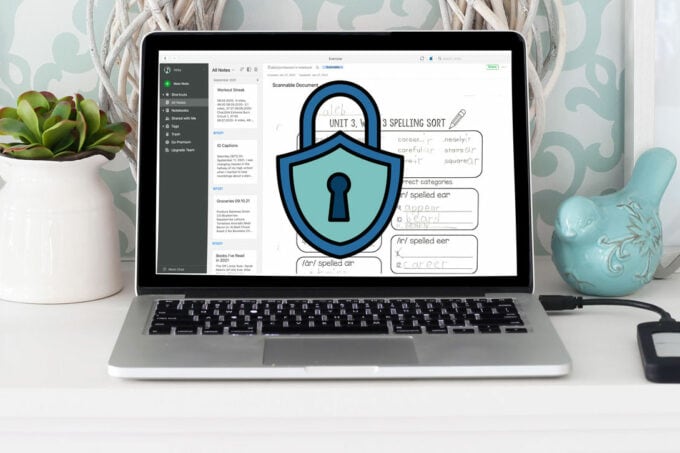
9. Do you have a backup of your Evernote documents?
Absolutely! As I mentioned previously, I do monthly backups of Evernote that include a .enex file that would make a transition to a new company easy.
I also have PDF backups of all of my Evernote documents so I would be able to open them easily in a variety of programs. In addition, I transition external hard drive backups of all of my documents to a safe location in our firebox.
These multiple layers of backups ensure that all of my files and documents are safe and accessible at all times.
Let’s go paperless!

If you have had questions and/or hesitations about going paperless, I hope this FAQ post was helpful for you! I know that the thought of going paperless can be overwhelming (It was to me in the beginning for sure!), but the payoff and peace of mind that comes with the elimination of paper clutter and easy accessibility and tight security of our most important documents is well worth learning how to implement the paperless process effectively!
Learn More with Paperless Made Simple
Evernote has been a total game changer for our family because it has allowed us to completely ditch our physical filing cabinet, eliminate paper clutter, and gain easy access to all of our most important documents with just a few clicks on our smart phones.
Our course, Paperless Made Simple, has helped thousands of students ditch their paper clutter and create their digital filing cabinet with Evernote, walking them through the entire process step by step.
We only open up enrollment a few times per year, so if you’d like to be notified the next time Paperless Made Simple becomes available, be sure to join the waitlist by clicking on the button below.
Looking for even more info on going paperless? These posts can help:
Thank you so much for following along! Have a wonderful day!

This post contains affiliate links. For more information, see my disclosures here.
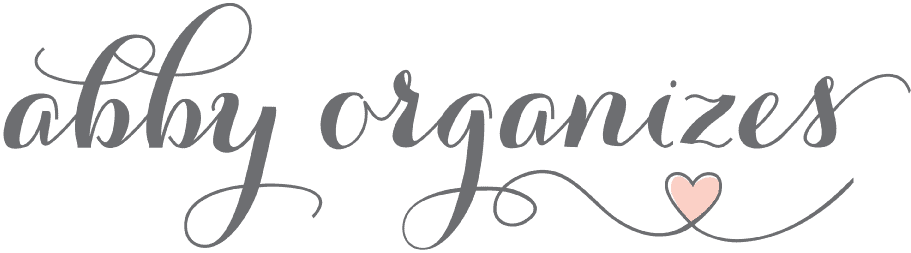
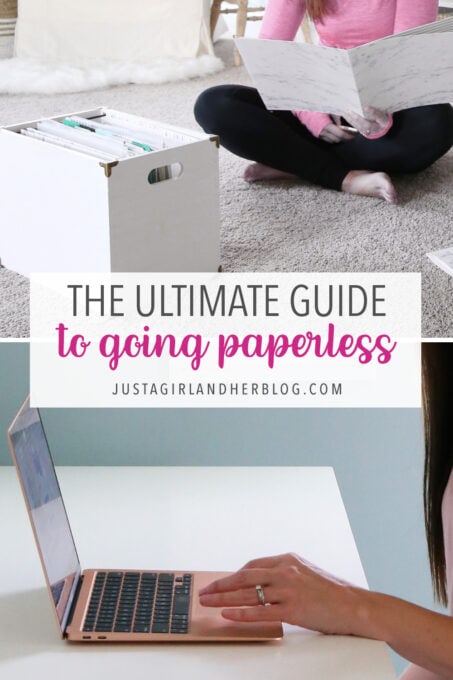
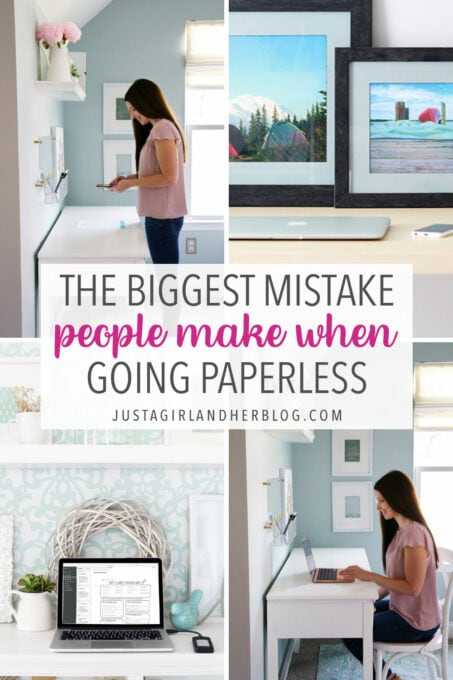
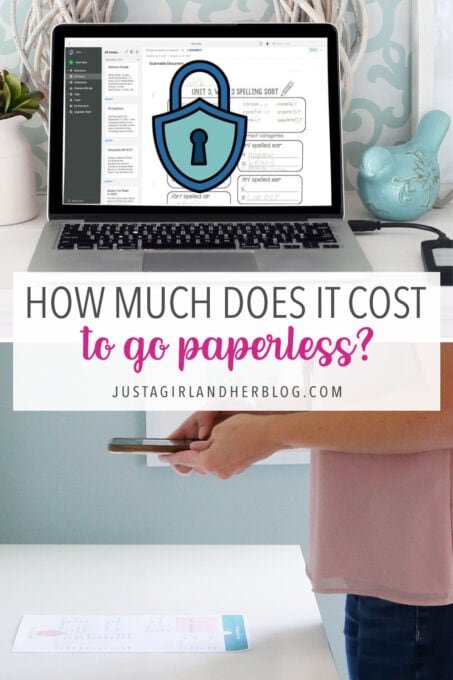
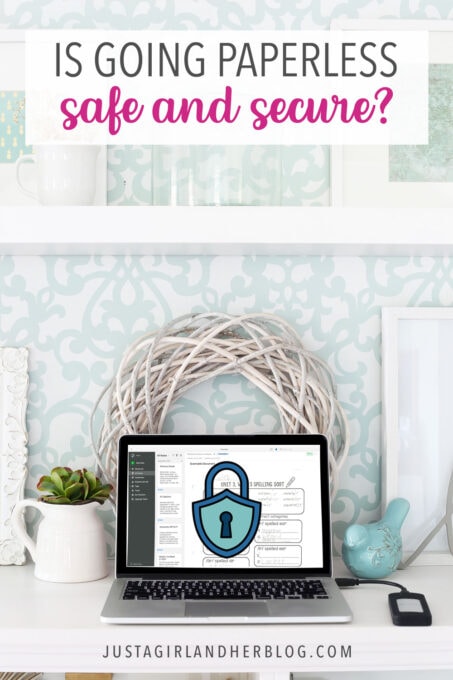

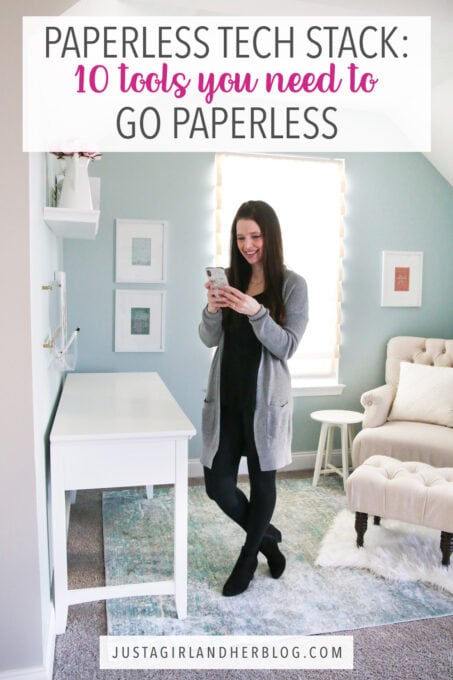
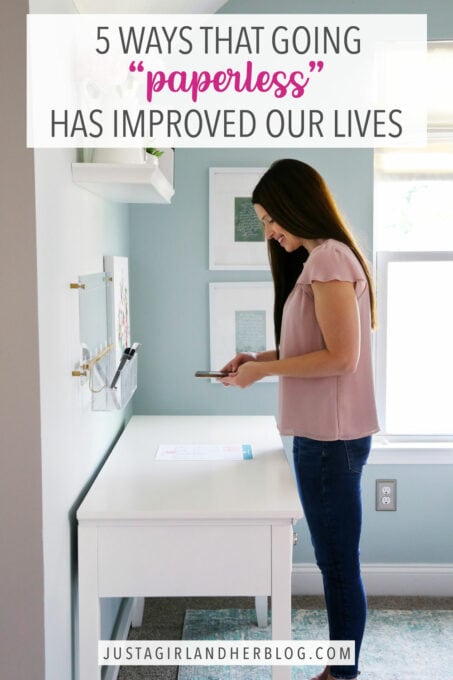
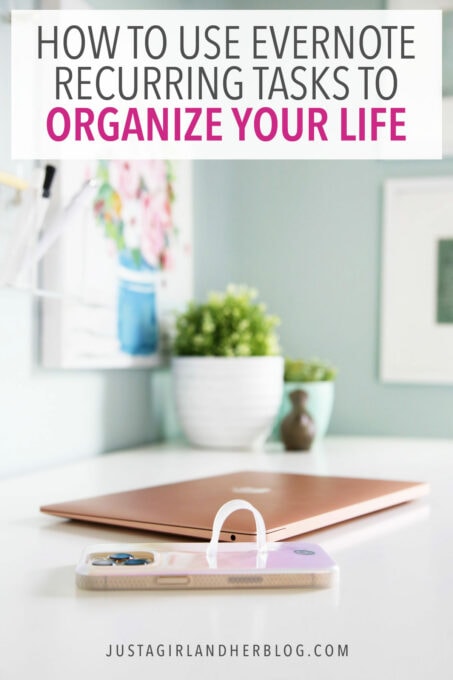
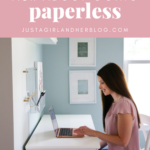
I love this paperless concept!! My husband currently uses Evernote for most of his business stuff and things that matter to him (car repairs, etc). I currently have a separate Evernote account that I only use occasionally. I store important emails (correspondence that I don’t want to forget, tax stuff, etc) or my personal interest things (work-out plans, Christmas wish lists, home and garden ideas). Do you each have separate Evernote accounts? Will you be discussing how to save personal interest things in your course? Looking forward to your coaching.
Great question Lorrie! Abby and I both have separate Evernote accounts. I take the lead on organizing our digital filing cabinet and then those specific “notebooks” can be shared with her so she has access. Abby uses Evernote primarily for productivity and organization related uses, but I maintain our digital filing cabinet with Evernote. We talk a lot about collaboration in the “access” section of the course.
Thanks so much for this post! I’m planning to share this with my husband over the weekend and hopefully purchase the course. Quick question: we have an online business – if we use Evernote as a storage system for our digital products, can we link to them for delivery to customers?
That’s a very interesting question. It’s possible to create shareable links to your Evernote Notes, but I don’t think it would work well for digital product delivery.
Thanks for replying!
I just wanted to say that I have already purchased the Paperless Made Simple course and I am so excited by its potential!
The lessons are easy to understand and I can’t wait to put this to work for our home. This was definitely money well spent in my opinion.
Hi, Brenda! So thrilled to have you in class! We are so excited about helping others go paperless– it is a game changer! Hope you’re having a wonderful week!
I’ve been following you for a long time now and have often heard tidbits of your paperless journey. I’m very interested in getting this course during the pre-sale period, but I need a bit of info. I’ve been using Evernote for about 6years now and I just got my renewal notice with them and my annual subscription cost jumped ALOT. I know you are going to recommend a specific scanning app for use with your system. I’ don’t need to know which one it is until I buy the course, but would you mind posting how much it costs (either monthly or yearly subscription amount)? That way I know that if I buy the course I can afford the corresponding subscription fees to maintain my paperless system. Thank you!
Hi Holly!
In the course I show how to use a few different scanning apps. Some are free and others are paid, the most expensive of which is $34.99/year. But to be honest, the free version works just fine!
I just wanted to say that I have already purchased the Paperless Made Simple course and I am so excited by its potential!
So glad you are excited for the course! Love to hear that. Have an awesome week!
~Abby =)
I just purchased your paperless course and love it. I love the content presentation and layout-I’m a visual learner. What platform are you using to present your content? Do you have a course on the platform you use.?I have been following you since your started your blog 🙂 Thanks-Danielle
Hi Danielle! We use Kajabi! We do love it but unfortunately don’t offer a course on it. Sorry about that!
Have an awesome week! <3
~Abby =)
I feel truly blessed today to have stumbled across your blog site! This comment may be going to the wrong place and not to the blog but I feel the content I can learn here will move me forward. Thank You
So glad it was helpful for you! Love to hear that! Have an awesome week! <3
~Abby =)
I would like to sign up for the free class, however it is unclear what time zone I will be registered in. Can you please clarify?
Hi Janet! The registration page should adjust to the time zone you are in so just select the time that works best for you. No adjustment necessary.
Thanks!
I have a goal of going Paperless.
Thanks for all the great information.
That’s a great goal! So glad the info was helpful. Have an awesome week!
~Abby =)
Great information on getting started with a paperless filing system! I wonder what you do with instruction manuals – is there a way to save a link to a manual or do you scan each page of a manual?
Most manuals are available just by googling, so we don’t save the physical copies! We can use Evernote’s web clipper to save the digital version of the manual to Evernote if we want to.