Conquering Email: 7 Steps to a Clutter-Free Inbox
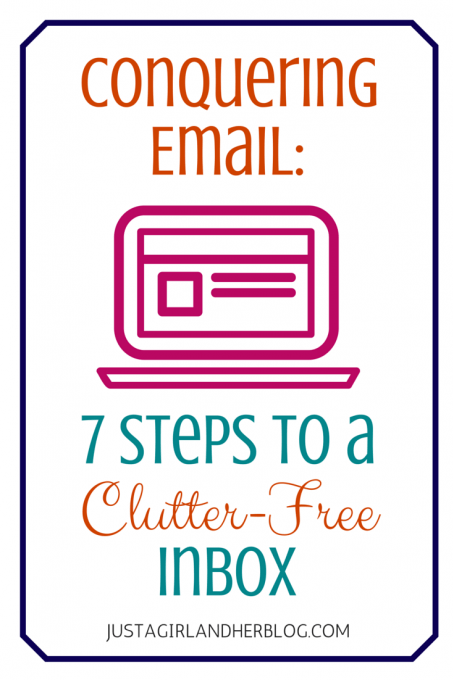
Oh, email. It is one of those things that I constantly have to work at. But though my email habits are not exactly worthy of a gold star, they are much, much better than they once were. I used to have thousands upon thousands of emails in two different email inboxes and I was always losing emails, forgetting to respond, and generally annoying everyone who tried to contact me. Enter, my hubby the email aficionado! When Donnie walked me through the steps he’s about to share with you, it was a total game changer for my entire email strategy.
All of the sudden, it all made so much sense. I had a plan. I knew what I had to do with every piece of email that came through my inbox. And while I don’t get to inbox zero every day like Donnie does, I usually can make it there once a week, which is a drastic improvement over my old system. Since I know I’m not the only person who struggles with email, I thought it might be helpful to have Donnie share his method in case you needed some ideas for decluttering your inbox too! {Oh and stay tuned for an exciting announcement at the end of the post! 😉 } Here he is…

Email can be a productivity killer. It takes a long time to read and respond to emails, and more than just the time it takes to sort through an inbox, it’s the constant distraction of new message alerts on our computers and phones.
My email system is far from perfect, but in recent years I’ve made some changes to my email habits that have saved me time, increased my productivity, and most importantly, reduced my stress levels. Take a look at my simple system:
1. Declare Email Bankruptcy
If you have more than a few hundred emails in your inbox, many of which are unread, and people are getting upset with you because you are forgetting things and never responding to their emails in a timely manner, then you may need a fresh start. This strategy isn’t for everyone, but declaring email bankruptcy means selecting every message in your inbox and then clicking the archive button. Gone! If something is absolutely urgent, they’ll get back to you. There’s the fresh start you always dreamed of!
Doing this isn’t really as scary as it sounds. If you really are concerned with missing something important, you can always search for your boss’ or mom’s emails and move those back to your inbox.
2. Unsubscribe From Email Newsletters
There are a few email newsletters that I look forward to and get a lot of value from, but there are many more that I do nothing more than delete when I see them. For your unwanted email newsletters there’s a service called Unroll.me that scans your email account for all your newsletter subscriptions then lets you decide which ones to keep and which ones to unsubscribe from. I perform this unroll.me “scan” on my Gmail account a few times every year.
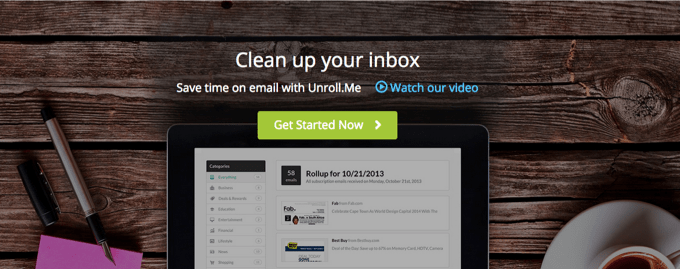
A good rule of thumb is that if you haven’t opened an email from the sender in the past month, it makes sense to unsubscribe from their newsletter.
3. Keep One Unified Inbox
I’ve found it helpful to forward all my email accounts to one primary inbox. I signed up for Gmail back in 2006 and it’s still my primary personal email account. So instead of checking multiple accounts every day, I forward the email from my other random accounts to my personal inbox.
Forwarding email is easy to do in the settings of your provider, and after you’ve verified that you have permission to forward the email, Gmail will even allow you to respond as your other accounts from your main email account. For instance, I converse with my small but growing number of blog readers with my donnie@donnielaw.com email address. The thing is, I never check that email account — everything is forwarded to my personal email address.
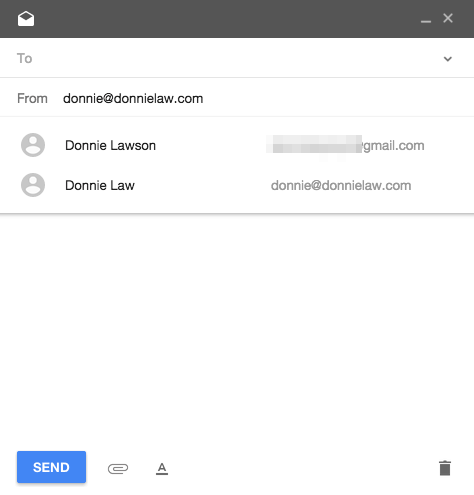
Notice in the “from” field, I have the choice to respond as either of my accounts. How awesome is that?!
4. Commit to Inbox Zero!
This is the foundation of my stress-free email strategy. Inbox zero is the act of reducing your email inbox down to zero messages every day no matter what. When working through your inbox, keep in mind that there should only be 5 possible options for each message:
- Delete. You can also include “archive” in this category. Honestly, most email you receive doesn’t need any action on your part and can immediately be read and deleted/archived or deleted/archived before you even read it. Be ruthless with the delete button.
- Delegate. Forward the email to someone else to take care of. Abby forwards me emails quite often! This would be delegation on her part.
- Respond. This is for emails that you can respond to very quickly with just a few sentences. If you’ve taken the time to read the email then most likely you can take the time to respond with a few sentences. Don’t put this off.
- Defer. This is for those emails where you need some type of extra information in order to respond. Maybe you need to think about it a little more or do some research. You can move this email to a “respond” folder or tag. The inbox should be reserved for stuff you haven’t read. Remember, inbox zero!
- Do. While processing your email if there is something you need to do that will take 2 minutes or less, do it now! You’ve already read the email and thought about it, (mental energy) so you should take care of it right then and there.
Notice there’s no option for reading an email and not doing anything with it but letting it sit in your inbox. If you read an email you must make one of these five decisions or the whole system will break down. Make a decision and keep moving!
You really can get to inbox zero every day! It may be difficult at first, but if you can make it a few days you will quickly build momentum and turn inbox zero into a long-term habit.
5. Try “Inbox by Gmail”
For the longest time I managed all my email from the standard Gmail inbox. Instead of just archiving messages, I would first “tag” them with the sender’s name. My email account was very organized, but this was a time consuming process.
A few months ago I received an invitation to test Inbox by Gmail. It’s an amazing alternative email inbox, and there is a corresponding mobile app for iPhone and Android users.
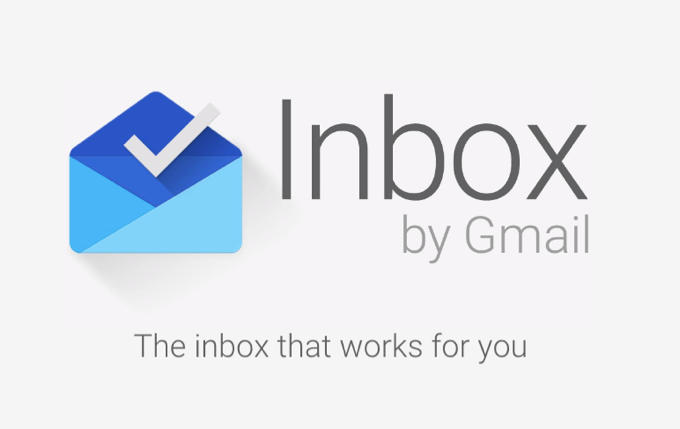
What’s really neat about this new interface is that you have the ability to “pin” emails, moving them out of the inbox and into a separate view. I do this for the emails I decide to “delegate.” Periodically I look into my pinned emails and see if things I delegated were taken care of or not.
There’s also a handy “snooze” feature where you can get rid of an email from your inbox immediately but have it come back at a designated day or time. This is helpful for the emails that I need to “defer.”
6. Turn Off Notifications
My phone used to vibrate and I would get a notification on my MacBook Air every time I received an email. This is an obvious tip, but turn off all notifications. I don’t even want to know if I have any new messages until I actually go into my email account.
This is possibly the biggest productivity killer — you get a notification on your phone, tap it, and then quickly read the email. More often than not you’re not in the position to answer the email so you’re better off not even knowing you have the message. People shouldn’t expect an instant response. You can wait until your next scheduled email processing time.
7. Schedule Your Email Time
I used to be in the bad habit of waking up in the morning and checking my email first thing. It was a terrible way to start the day. I was immediately on someone else’s agenda instead of starting the day with my own goals in mind. Lately I’ve found that I’m more productive if I schedule two email-checking times per day.
The first time I check email during the day is at lunch. I feel like morning is a sacred “creative” time where my mind is at its best and I can get a lot of writing done. If I open email there is the potential that my entire morning routine will get derailed, so I wait until lunch.
My second scheduled email time is at night after the Cs are in bed. I reserve 15 or 20 minutes each night to take care of the emails I’ve received since lunchtime and take my inbox down to zero. It feels good going to bed with a clean inbox!

It’s so simple, but just having a set workflow in place has really helped me in my quest to conquer email! And while I’m not executing it perfectly yet, I continue to learn, improve my habits, and get better.
[Psssttt… Get our top 100 tips for organizing every room of the house here!]
Thank you so much for following along! Have a wonderful day!

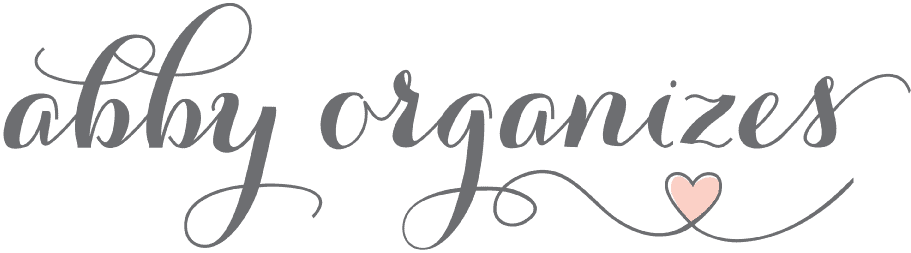
Great tips! My inbox obviously needs a lot of decluttering. Xx
THOUGHTS IN TIFFANY BLUE
That is so exciting!! I am so happy for y’all and can’t wait for this resource. This is definitely something I want me and my husband to do. Great idea!!!
Congrats on the new eBook. You guys are rocking it!!!
Good seeing you here Dan!
Great tips, Donnie! I have never been able to figure out how to “select all” to archive or delete in my gmail account. Vs. selecting each one individual. My other accounts have this option. I am wondering if I am missing something. Thanks again. These are truly time savers!
Thanks for reading Diane!
Right at the top above all your messages you should see a little drop down menu where you can select “all”, “none”, etc… Is that not there in your inbox?
Thanks, I had over 400 subscriptions and didn’t even realize it. Love unroll.me
Nice! Get rid of the ones you don’t enjoy seeing in your inbox.
This is so helpful! I love the unroll.me service! I was astonished to see I had over 300 subscriptions to things, and I only use 21 of them! I’m excited to try out Google Inbox, and I have already sent my invite request in! Thank you so much for all of the useful decluttering/organization posts that you and Abby are both providing! They’re awesome!
Great tips and congrats on the book! I do a good job at managing my email accounts because scrolling through drives me crazy. I am queen of folder making. 🙂
I haven’t been able to figure out how to respond via Gmail but make it look like it’s coming from my server email. Any tips?
Thanks for reading Kristin!
To make it work you first have to setup email forwarding from the other address. After that is confirmed you should be able to go back into your gmail settings and enable the option to allow you to respond as the other email address.
Great tips. There’s no better feeling than organizing all those emails. I’ll have to try the Inbox by Gmail because the Snooze ability sounds like something I need in my life like now. Excited to check out your book – Congrats!
Awesome Brandi! Let me know how it goes with Inbox.
Thank you for your help! My inbox is always full of subsciptions I do no more need. I have to work on that!
I’m so excited!!! Great tips here, Donnie! Can’t wait to see your book! I told Chris that I’m buying it, then giving it to him as a gift 🙂
Also, I love the flat design on the cover. Flat design is something we thought about for our book cover, but then decided to go with a cursive, hand-lettered look instead. But I LOVE it for your book – it’s perfect!
Thanks Beth Anne!
I didn’t design the cover but thanks for the kinds words. Abby’s friend Allison who also made the Framework cover did it!
Well it looks fabulous! She was spot on with the design! Great work, Allison!
So, I jumped right to the end of the post…..I had to know what the big announcement was! 🙂 Congratulations to you both! Now, I’ll go back and read how to conquer my email.
I think it may be time for email bankruptcy, haha. Thanks for all the great tips and congrats on the new book!
Ok Abby – this is really unfair…………we have to wait until April 15 for your new book “The Paperless Home”…………I just set my 16 day timer and we will be counting every day. From the date we started following you and Donnie we have learned something new and beneficial EVERY day. Now, if you guys would make the next book something like “How to make your brain larger to hold all of “Abby’s Suggestions”……we would be grateful ! 🙂 Or maybe Donnie could invent an “external brain drive” that we can plug into our ear? Steve and Cathy
Love this article, and your blog, and waiting with bated breath to go paperless:) However, one question about your emails. You list 5 options, but what about if the email has something which you need to keep: holiday information, change of address, booking confirmations, school timetable etc? What would you do with that, do you have folders in your email?
Great question!
In your examples those are items for which there is no associated action. They are just emails that are good to keep for future reference. You can tag (in Gmail) and then archive the email or just archive (like I do) and they will be there for future reference just by searching.
Hey Abby, do you or Donnie have any tips on getting rid of spam. I probably get about 50 emails a day that are all spam. I have tried to go in and unsubscribe to all of them (which is really time consuming) and then the next day 50 different ones show up. That is what fills up my emails 🙁
Have you tried unroll.me? It allows you to unsubscribe from everything all at once. It doesn’t catch every single subscription, but it gets the majority of them. Miss you, friend!
~Abby =)
Hi Donnie,
I absolutely loved these tips!
I guess I’m going for the “email bankruptcy” method.
Can’t wait to see my inbox empty!
🙂
Some great suggestions here, personally I have found the browser plugin ActiveInbox the best thing ever for managing my Gmail. I have used it ever since it was launched as a beta test. It lets you turn your email into project management. I have no affiliation to it just really love it 🙂
We’ll have to check it out! Thanks for the suggestion, Susan!
~Abby =)
Thank you for these great tips. I have struggled with an overcrowded inbox since moving to apple mail. I now know how to keep my inbox clean. I have started my daily clean up and its amazing! Much more efficient. So happy that I can finally get my inbox under control again.
Thank you so much
So glad it was helpful for you, Pat! Have a great weekend!
~Abby =)