How to Make Custom Canvas Tote Bags with a Cricut Machine
Learn how to make custom canvas tote bags with a Cricut machine! These easy personalized bags not only look cute, but they’ll help keep you organized too!

My boys recently started taking jujitsu, and they are loving it! I mean, just look at this cute little ninja master… ?

You can call me a huge nerd. But one of the first things that goes through my mind anytime the boys start a new activity is, “What am I going to do with all of the gear?!”
As I learned with our huge amount of hockey equipment, sports gear can quickly take over a space and make a mess. It is also so important to keep it organized so we’re not frantically running around right before we leave for an activity, searching for all of the different pieces of equipment.
So when the boys began jujitsu, I decided to nip this issue in the bud right away by creating cute custom canvas tote bags for their gear! It was a quick project, and it has definitely helped us stay more organized.
DIY Custom Tote Bags
A huge thanks to Cricut for providing product for this post! My favorable opinion of fun and helpful tools that make organizing easier is 100% my own. This post contains affiliate links. For more information, see my disclosures here.
Here’s how I created the boys’ oh-so-simple totes for their jujitsu stuff…
Step 1- Gather the supplies.

To make the bags, I used…
Ruler
Tote Bags in the Boys’ Preferred Colors
Cricut Everyday Iron-On Vinyl in White
Design for Bag (You can see my design in Cricut Design Space here.)
Step 2- Create your design.
To create the design for the boys’ custom canvas tote bags, I headed over to Cricut Design Space.
Since the main thing the boys will be carrying around is their striking gloves, I searched Cricut’s images for “gloves” and chose a pair that I liked. After measuring the bags, I made the gloves my desired size, which was about 9″ wide x 6.7″ tall.
(If you are working in Cricut Design Space, you can get my exact design here.)

Next I wanted add the boys’ names. To give the design a little bit of interest, I decided I wanted to cut their names out of the gloves.
So I typed out “Caleb” first and chose a font I liked, Cricut Alphabet. Initially, the letters were more spread out than I wanted, so I adjusted the “Letter Space” option to 0.
Since I knew I was going to be putting the name over the glove and black would make it impossible to see, I changed the color of “Caleb” using the little square under “Linetype.”

Next it was time to position the name exactly where I wanted it. I dragged it up over the glove and used the arrows in the lower right corner of the text box to change the size. I also used the rounded arrow in the upper right corner of the text box to rotate the text to the angle I wanted.

How to Use the Slice Tool in Cricut Design Space
I wanted to cut Caleb’s name out of the design, not just cut two layers of vinyl and place them on top of each other. To achieve the look I wanted, I would need to use the Slice tool.
I selected the gloves first and then held down the shift key and also clicked on the word “Caleb.” When I had both layers selected, I hit the “Slice” button in the lower right corner of the screen.

I then took my cursor and dragged the word “Caleb” off of the glove. At first it looked like nothing had been cut. But when I took my cursor to the spot where the word was and dragged again, I was able to pull the word “Caleb” off of the design again, this time in black lettering. This leaves the name cut out of the glove exactly the way I wanted it.

I can then delete the light blue and black “Caleb” text from my canvas since I don’t want to cut those out. I’m left with my final design!

Step 3- Cut the Design.
When my design is finalized, it’s now time to cut it out! I push the green “Make It” button in the upper right corner of the screen and am taken to the “Prepare” screen.
***THIS IS VERY IMPORTANT.*** When you are doing an iron-on project, you MUST remember to mirror your design using the “Mirror” button on the Prepare screen.

If you don’t mirror the design during this step, your final design will end up backwards on your surface, and that is not what we want!
After you’ve mirrored your design, you can click the green “Continue” button.
To prepare our iron-on vinyl, we’ll want to put it on the cutting mat with the plastic side DOWN. The matte, less shiny side of the vinyl should be facing up.

Once the vinyl is on the mat, we can load it into the Cricut using the double arrow button on the machine.

When the screen prompts you, press the button with the Cricut logo on the machine. (It will be blinking.) Then let the machine cut away!
When the cutting is finished, hit the double arrow button again to release the mat from the machine.
Step 4- Weed your design.
“Weeding” the design just means removing any of the vinyl that you will not want to iron on to your surface. I usually start at the top left corner and peel away the vinyl toward the bottom right corner.
After the bigger pieces of vinyl are removed, the weeding tool (with the little hook) is helpful for taking out any of the smaller pieces in the design.

Step 5- Iron on the design to create your custom canvas tote bag.
While my design is being cut, I heat up my Cricut EasyPress to 290 degrees.
I usually work on the floor in my office, so I use the Cricut EasyPress Mat to protect the floor from the heat of the press.

I place my bag on top of my EasyPress Mat and then run the EasyPress over the bag for 5-10 seconds to warm up my surface a little bit.

Then I place my design in the center of the bag, using a ruler to figure out my spacing if necessary.

(You’ll notice that the bag looks somewhat discolored from the heat press. If this happens to you, don’t panic! As soon as the bag cools down, it will return to its normal color.)
Once my design is in place, I place the EasyPress over the design and tap the button with the Cricut logo to start the 30-second countdown timer. As the timer is counting down, I apply light pressure to the EasyPress.

When I’ve pressed for 30 seconds on the front of my design, I flip the bag over. I press for 15 seconds on the back of the bag just to solidify the design a little bit more.
I can then peel away the plastic backing, and my design is adhered to my bag!

Step 6- Enjoy your custom canvas tote bags!
That’s all there is to it! The bags are now ready to go, and all of our jujitsu gear can stay organized and out of the way. Yippee!

The Cricut EasyPress has made a MASSIVE difference in my ability to do iron-on projects. When I was using a standard iron, I used to avoid anything with iron-on vinyl because it seemed to take forever and it was hard to get the vinyl to adhere.

Since getting the EasyPress, I’m pretty sure I’ve done an iron-on project every single week just for fun because it is so quick and easy! We’re going to have personalized t-shirts and bags for every occasion! ?

It’s so fun to be able to whip up a new design and make it a reality in just a few minutes. Plus, I save a bunch of money because I can make the items myself rather than having to pay for custom orders every time I want to make a personalized design.

Have you done any projects with iron-on vinyl lately? I’d love to hear about them in the comments below!
Thinking of trying this project? Be sure to pin the image below so you can come back to it later!

And if you’re looking for other Cricut projects to try, these posts may be helpful:
How to Make Pretty Labels with a Cricut Machine
DIY Wood Sign with a Cricut Machine
[Psssttt… Get 100 brilliant ideas for organizing every room of the house here!]
Thanks so much for following along! Have a great day!
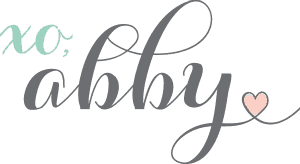
A huge thanks to Cricut for providing product for this post! My favorable opinion of fun and helpful tools that make organizing easier is 100% my own. This post contains affiliate links. For more information, see my disclosures here.
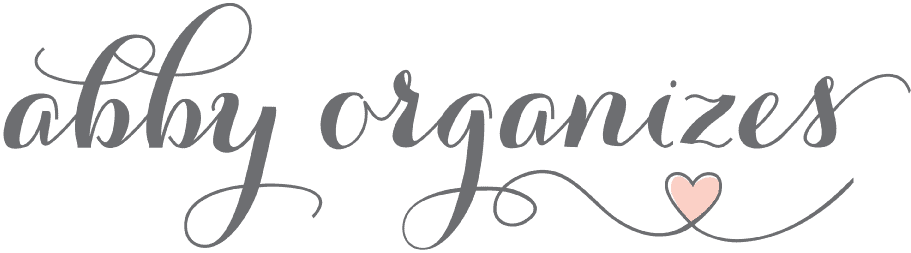
Been looking for creative eco-friendly ideas to work with during this lockdown; thanks for another one!
So glad it was helpful for you, Shivya!
~Abby =)
Good day,
I’m trying to find out if you can use multiple colored vinyls to put on canvas bags or is there something else I should be using? Thank you for any information you can give.
Hi, Tina! You can definitely layer the vinyl on the bags. You would just iron on the first color, then put the second color over top and iron that, etc.