How to Make Favor Bag Tags

I love when bloggers post free printables. I am always amazed at their creativity and talent and how beautifully they seem to put things together. Many times, though, I find myself wishing I could tweak a little something or make a change, not because the printable wasn’t fantastic, but just because the needs of my project are slightly different than those of the blogger.
Ever since I published my “How to Make Pretty Labels in Microsoft Word” tutorial, I have gotten so many emails and comments saying the same thing: “I’ve always wanted to make my own printables, but I don’t know how!” It’s great when you can find printables you like, but it’s even better when you have the ability to make something that you really truly love. {You know what they say, “Teach a man to fish…”} I’ve written a few other tutorials to try to help people do their own graphic design in Word, (See “How to Create a Bunting Banner,” “How to Make a Monogram,” and “Create Your Own Graphics.”) but knowing there are so many others out there who are interested in creating their own printables and graphics, I thought I’d run a mini printables “boot camp” to help readers who want to learn more about simple graphic design.
Don’t run away all scared. You do not have to be a computer genius to figure these out. I am definitely not. In fact, the other day I was using a different browser than I normally do and I had to call my husband to ask him how to get onto my blog (you know, the thing I’ve been doing for 6 months now) since my settings weren’t saved. See? A genius I am not. So give yourself a pep talk! You can do this!
First up: Favor Bag Tags! {There are many different ways to create these; this is just one way.}
I attended a meet up of Ohio Valley bloggers this past weekend, and our wonderful hostess (Natalie of The Busy Budgeting Mama) encouraged us to present our business cards in a cute, fun way. Being the corn-ball that I am (I can’t help it; it’s genetic. Thanks, dad!), I came up with the slogan “Ohio Valley Bloggers ‘Rock’!” and paired it with my business card and rock candy. {Get it? Rock. ;)}

These tags were pretty simple to make, using a combination of picmonkey.com and my go-to, Microsoft Word. When you’ve finished this tutorial, you’ll be a pro at making them as well!
Step 1: Edit a Photo
When you get to PicMonkey, you’ll see two choices: Edit a Photo or Create a Collage. Today we’re going to use the “Edit a Photo” option, so click on that.

Choose any normal-sized photo you have on your computer to edit. Any one will work. Really. I chose a picture from my lamp shade makeover post.
Step 2: Cover Up Your Photo
“What?! You want me to cover up my beautiful picture?!” Yes. We’re just using the picture to create a canvas for our graphic. First choose the “Overlays” button on the left side of the screen {1}, then pick “Geometric,” which is the first option at the top of the list {2}, and then choose the rectangle {3}.

Drag the corners of the rectangle until it covers your whole picture. Then use the tool bar to make it white (or whatever color you’d like the background of your graphic to be).

Step 3: Add Your Graphics
Now that you have your canvas set up, the fun part begins! Play around with different overlays until you get the look you want. There are dozens to choose from! {Note: I found a coupon code (now expired, sorry!) and am currently testing out the “Royale” features for free. You can pay a monthly fee if you would like to access them, but there are so many wonderful FREE options that you probably won’t need to.} I used a bunch of the graphics from the “Bursting Blossoms” section of overlays to create my background. I just clicked the picture to insert it {1}, resized it {2}, and changed the color like we did for the rectangle {3}.

Step 4: Add Text
Once you have your background and graphics figured out, you can add your little catch phrase. It can be something as simple as “Thank you for coming!” or you can get all corny like I did! If you’re looking for cute ideas, check out this post by Cindy from Skip to My Lou. She offers 50 clever sayings {she calls them “teacher appreciation,” but most of them could be used in a variety of ways} and suggests favors to go with them!
Click the “Text” option in the left column {1} and choose the font you like {2}. Click “Add Text” at the top {3} and type your saying in the box, resizing {4} and changing colors {5} as desired. I went with the font “Janda Stylish Script” for the words “Ohio Valley Bloggers” and “Bruno Book” for the word “Rock!”.

Step 5: Crop & Save
I didn’t want all of that extra white space around my graphic, so I used the crop feature to choose only what I wanted. The crop feature can be found by clicking the “Basic Edits” button on the left side of the screen {1}. Choose the crop feature {2}, and resize the box to your liking {3}. Hit “Apply” to crop {4}.

Now you’re ready to save your creation! Choose the “Save” button at the top of your screen, name your file, and save your beautiful work!

Optional: Repeat the steps to create a back side for your favor bag tag. I used the same graphics, but changed the words:

Congratulations! You’ve made your graphics. Now you just have to put them together on a tag. I like to use Avery Postcards/Index Cards {affiliate link} because they’re already perforated; I can just tear them apart and go.

Step 6: Download Template
I use my favorite program, Microsoft Word, to get the graphics lined up on the note cards. The easiest way to do this is to download the template from Avery’s website. You can find it here. Simply click “Download Template” {1} and follow the download instructions in the box {2}. When the box pops up asking you to open the file, click “Ok.” {3}

Step 7: Add Your Graphics to the Tag
Now all you’ll need to do is open up the graphic files that you saved from PicMonkey and arrange them on your template. Click the “Insert” tab and choose “Picture.” Find the folder where you saved the graphics you created in PicMonkey and open up both files. So that you can move them around more easily, go into the “Picture Tools” tab, click “Text Wrapping,” and choose “In Front of Text.” This will allow you to put the graphics wherever you want on the page.

Use the ruler to line up the “front of the card” graphic toward the bottom center of the box. For the “back of the card” graphic to print correctly, you’ll have to flip it. Again in the “Picture Tools” tab, click “Rotate,” then choose “Flip Vertical” and then “Flip Horizontal.” Align your “back of the card graphic at the top center of the box using the rulers to guide you.

Then simply copy and paste your graphics into the other boxes so you have a full sheet. Time to print them out!
Step 8: Put It All Together!
To make my bags, I used my printed tags, clear cellophane bags, a stapler, rock candy
, and my business cards. {affiliate links}

Fold your tag in half…

Fill the bag with stuff, and staple the tag to the bag. AND YOU’RE DONE! AND everyone will think you are amazing because you made the cutest little favors they’ve ever seen in their entire life. For real. It looks long and complicated when it’s written out step-by-step, but it is really a simple process. You can do it! And not only are you learning to make cute tags, you’re learning how to navigate Word and PicMonkey so that you can create your own projects later. And that’s even more important!

Looking for more graphic design projects to try? Check these out:
Thanks so much for reading! Happy designing!
Have you ever made your own printables? What’s your favorite program to use?
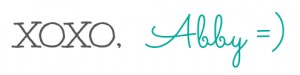 I link up at these fun parties!
I link up at these fun parties!
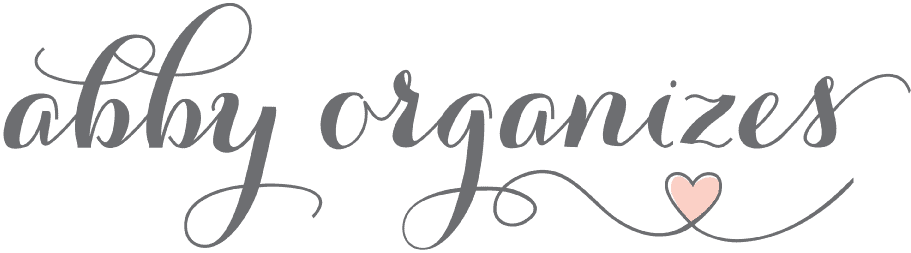
 How to Make Pretty Labels in Microsoft Word
How to Make Pretty Labels in Microsoft Word
 Create Beautiful Monograms in Word
Create Beautiful Monograms in Word
 How to Create a Bunting Banner in Word
How to Create a Bunting Banner in Word
 Create Your Own Graphics in Microsoft Word
Create Your Own Graphics in Microsoft Word
 How to Make Your Own Party Invitations
How to Make Your Own Party Invitations
 DIY Favor Bag Tags
DIY Favor Bag Tags
 Useful Graphic Design Programs
Useful Graphic Design Programs
Such an awesome tutorial Abby! I knew thought to use PicMonkey before for printable! So much easier than using Publisher. Thank you!
Thanks, Jessi! I used to use Publisher for everything, but then I got a new computer that didn’t have it (and I’m too cheap to buy it!), so now it’s Word and PicMonkey for me! Thank you so much for reading!
~Abby =)
I’ve never done a “printable” but this post gives me hope! Your tutorial makes it look like even I can do it! 🙂 Thanks!!
Thanks, Alli! You can totally do it! Thank you for stopping by!
~Abby =)
Those turned out really cute! Love your slogan, too, with the rock candy. 🙂
Thank you, Kirsten! Kind of corny, but it was fun! 😉 Hope you’re having a great week!
~Abby =)
This tutorial is awesome Abby! I learned some new things about picmonkey I’m going to try out!! Do you like the Royal features? I’ve been wondering if it’s worth it….would love to know what you think! Have a great week!!~~Angela
Thank you, Angela! Isn’t PicMonkey great!? I really do like the Royal features, but I probably won’t pay for them after my free trial is up. There was plenty to pick from without them…plus, I’m cheap! 😉
~Abby =)
Awesome… U given me some cool ideas… Was planning on sending a gift fr a friend. I can now club it up with a custom card. Thanks to u
Yay! Have fun with it, Nisha!
~Abby =)
Cool thats a great tutorial and they look really professional 🙂
Thank you so much, Martina! Hope your week is going well!
~Abby =)
oh! I love this Abby, thank you so much for the tutorial, I will try make these! too pretty! 🙂
Thanks, Ingrid! Knowing your amazing talents, I’m sure you’d have no problem! Hope you’re having a wonderful week!
~Abby =)
What a great tutorial! I just heard about picmonkey.com a few days ago and I’m already addicted!!
It is sooooo addicting, right?! I could play around with it for hours!!
~Abby =)
These were so cute! I tried to figure this out in PicMonkey before, but had no idea how to cover up that photo. Thank you!!!
Thank you! I had fun making them with you guys in mind! It was so great to meet you the other night!
~Abby =)
What a great idea to help teach people how to make their own printables! Your favor tags are soooo cuuuuute!
Thank you, friend! I like making my own cute printables, so I figured others would too! Hope you’re having a fantastic week!
~Abby =)
Super cute label! Easy tutorial too! 🙂
Thanks so much, April! Hope you’re having a wonderful week!
~Abby =)
awww so cute! Love this idea 🙂 saw you at Practically Functional!
Would love for you to come over and link up to Super Sunday! Hope we see you there!
Thanks so much for the invite, Heather! Hope you’re having a wonderful week!
~Abby =)
You are definitely rocking the rock with the lingo and tutorial. I love your post and tutorials..Thanks for sharing!!
Thank you so much, Pammie! You are so sweet! Have a wonderful week!
~Abby =)