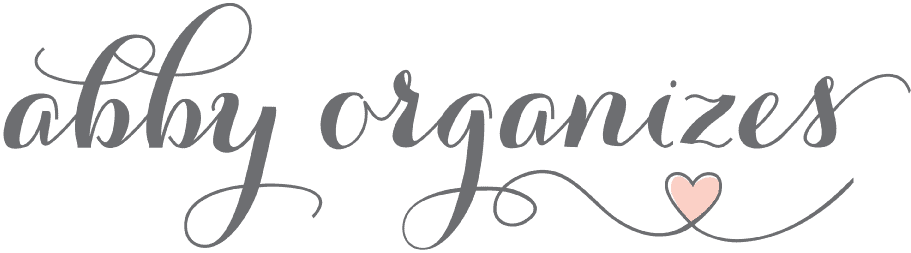Your Calendar Is Not a To-Do List (and Other Productivity Mistakes You’re Making)
Are you making these detrimental productivity mistakes? We’re sharing some of the most common pitfalls when it comes to digital productivity– learn how you can avoid them!


Productivity in this age of digital devices can be both a blessing and a curse.
On one hand, we have tons of apps and resources at our fingertips that can help us organize our time, our schedules, our communications, and our most important information.
But on the other hand, we’re constantly faced with a ton of digital input– our email inboxes are full, our apps are constantly dinging with notifications, our calendars are quickly filled, we’re easily distracted, and our time seems to slip away.
If we don’t have a system in place for organizing all of this input, our digital lives can become cluttered just like our houses can, causing stress and frustration. So how do we quit making productivity mistakes and avoid all of this digital clutter?
In our house, Donnie has spearheaded the system that helps us keep our digital lives organized, so I’m going to let him share it with you…
Avoiding Detrimental Productivity Mistakes

Productivity is a challenge for most people. Though they may be ambitious, hard-working, and motivated, they never seem to make progress towards their big goals.
Often, they lack a productivity system that allows them to use their time intentionally and efficiently. This can lead to a feeling of panic, where we have so much to do that we feel overwhelmed and can’t keep everything straight in our brain. This panicked feeling is very stressful and eventually leads to burnout, not to mention a lack of effectiveness.
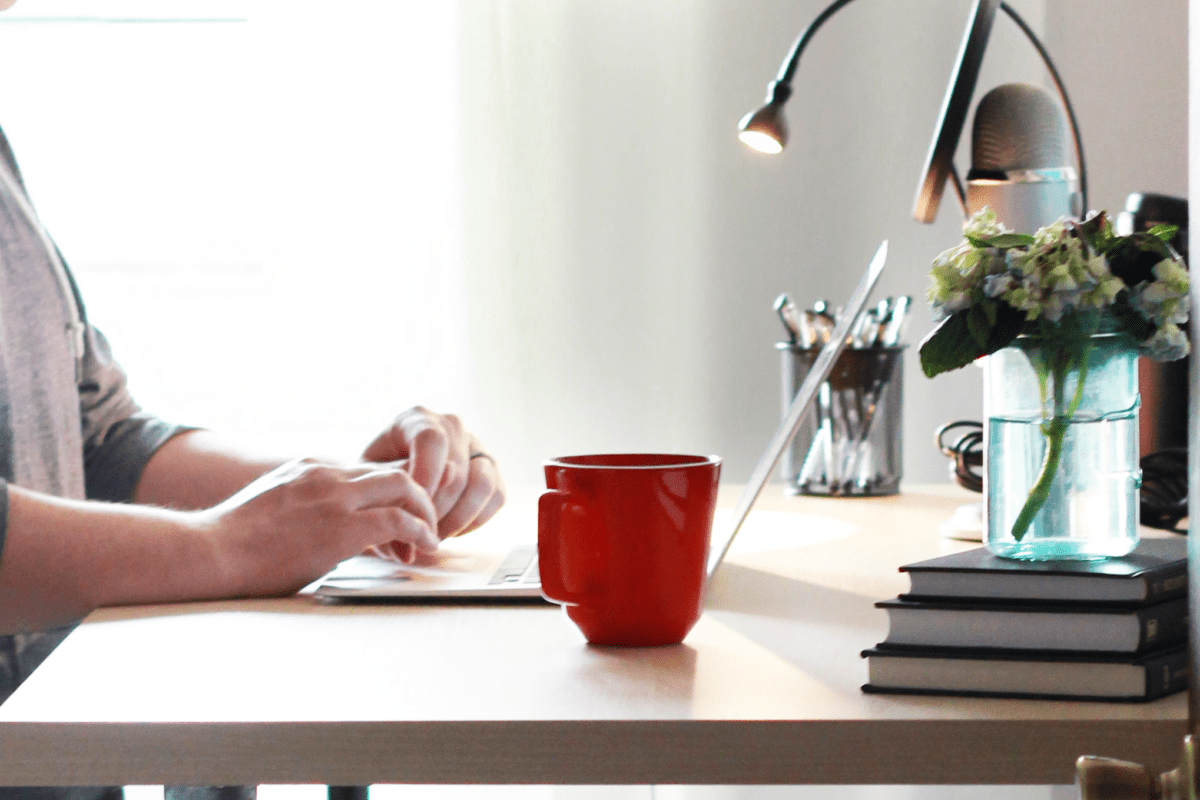
If our brain is free from those nagging micro stressors, it has more energy and motivation to pursue our big goals. A well thought out productivity system can solve these problems. It’s almost like a force multiplier for our lives. We just keep building momentum as we consistently take action toward those big goals.
Unfortunately, most people fail to create this momentum-building system because they’re making some of the most common productivity mistakes. Let’s dig into what these mistakes are and how we can fix them.
Mistake #1: They’re not effectively using the right tools.
There are tons of apps out there that promise to boost our productivity, and many of them can be helpful when utilized the right way.
While the specific apps and tools people use will vary based on individual needs and personal preferences, there are generally four key components that make up an effective digital productivity system.
- Calendar app
- Email app
- Task manager
- Digital filing cabinet
In order to be most effective, we need all four of these components, and each should be a separate tool, which each tool having a very specific purpose.
Mistake #2: They’re storing their calendar in their head.
A calendar app is absolutely essential for organizing our time and our schedule. If we just try to remember all of our events and appointments in our heads, we will inevitably end up missing something important.

Our brains are not the place to store and recall events and their corresponding day, time, and location. We simply have too many other things going on in our minds to be able to use it as a reliable appointment book.
When we put events into our digital calendar (with alerts and reminders as needed), it allows us to get that information out of our minds so we can focus on other important things. This will reduce that low-level nagging stress that can follow us around when we don’t have effective systems.
Mistake #3: They’re not using a digital calendar to coordinate with important people and groups in their life.
If you do not use a digital calendar, it’s not too late to start! Digital calendars are so beneficial because they are always with us, and they allow us to collaborate with our spouse/partner, our children, and anyone else in our lives with whom we need to coordinate schedules.
Digital calendars are also convenient for keeping track of schedules for organizations we are involved in. For example, most youth sports teams and other activities provide a calendar feed we can subscribe to, which automatically adds the events for that team or organization to our personal calendar. Rather than constantly having to make updates when practices, games, or events are scheduled and rescheduled, our digital calendar is automatically updated when the schedule changes.

Mistake #4: They’re not taking the time to put every event on the calendar.
Abby and I use Google Calendar to coordinate our schedules and keep track of family events. Our calendars are separate, but we subscribe to each other’s feeds to see each other’s activities.
Anytime one of us has an event that will require our presence at a specific day and time, we add it to our shared calendar so we don’t accidentally double book our family. No matter if it’s a tennis lesson, hockey practice, church event, get-together with friends, or even coffee with our parents, we put it all on the calendar so both of us have a clear picture of our availability at all times.
And using a digital calendar has another advantage– when someone wants to add an activity on a certain day, it’s easy to pull out our phones, check the calendar, and then add it to the calendar right then and there.
Mistake #5: They’re using their calendar as a to-do list.
Digital calendars are a great tool, but in order to use them effectively, we need to remind ourselves that calendars are for events, not tasks. Events are activities that have a specific day, time, and location.

“Breakfast with my parents” is an example of an event. The breakfast will be scheduled for a specific day, time, and location, so my calendar should include this event.
“Go running” is not an event since it is just an activity that we would like to complete at some point when we have time. This is a task, not an event, so it shouldn’t be on our calendar. There may be a particular day and a certain time that we’d like to do this, but those are not crucial factors. Instead, we should keep track of tasks in a task management app (we’ll get to that later) and reserve the calendar for set events.
For the same running example, however, if we made plans to run with a friend on our favorite trail at a certain date and time, this would be a calendar event. It now meets the requirements of a specific day, a specific time, and a specific location.
Why is this distinction so important? Digital calendars simply aren’t set up to organize our tasks in a practical way. They’re fantastic for managing our events. But if we’re trying to add all of our tasks to our calendar as well, it will quickly become cluttered, confusing, and ineffective for both our tasks and our events.
A Caveat: Using a Digital Calendar for Time Blocking
Though I don’t recommend adding individual tasks to a digital calendar, it can be a useful tool for time blocking. Time blocking is when we allocate projects that we need to work on during the day to a specific span of time.

Since we are blocking off that section of time to work on a certain project, we want to make sure we don’t fill that same block with another event or activity, so it makes sense to put it on our digital calendar.
It’s fine to set up our time blocked schedule the night before, but I wouldn’t recommend doing it too far in advance. Priorities can change and our calendar can become cluttered.
For time blocking, it can be helpful to create a separate calendar feed with its own designated color so we can easily see which time we’re allotting to our time blocked projects and which time we’ll need for specific events.
Mistake #6: Their email inbox is overflowing.
Most people have a serious email problem. There are hundreds or even thousands of messages in their inbox, and it has become a de facto to-do list. In addition to being ineffective, this can lead to a great deal of stress.
To keep our email inbox from becoming a mess, we’ll want to avoid these next two mistakes like the plague…
Mistake #7: They’re juggling too many email accounts.
If we have multiple personal email addresses, we’ll want to make sure we forward them to one central inbox. Most email apps make it very easy to do this in the settings. Using a central inbox will save time and confusion, allowing us to deal with all of our important communications in one place.
(One exception might be maintaining a separate email address for “promotional”-type emails. If you prefer to keep those separate and only visit the promotions email address when you’re looking for deals or sales, it makes sense to keep that type of clutter out of your main inbox.)

Mistake #8: They’re not following the “one touch rule” for email.
The “one touch rule” can be a game changer for those of us who struggle with spending too much time in our inboxes. The idea is that we only look at (touch) every email that hits our inbox one time. It forces us to make a choice. There are five possible actions for every email.
- Respond quickly– These are emails where we can respond right then and there, in 2 minutes or less.
- Put it on the calendar– If the email contains information about an event with a specific date, time, and location, add it to the calendar right away and then archive the email.
- Move it to a task management app– We create a task in our task management app if the email requires a next action we cannot complete right away.
- Move it to a digital file cabinet– We’ll put the email in our digital filing cabinet if we may need to reference it later. I use Evernote as my digital filing cabinet, which makes it easy to forward an email to my unique Evernote email address so that the email will end up in my Evernote account.
- Move it to a “read it later” app– If the email is a newsletter or something of interest we may want to read later, we can save it to an app like Instapaper or Pocket. Evernote users can forward it to Evernote
By following the “one touch rule,” we can avoid being overwhelmed with emails. Nothing stays in our inbox. Each time we open our email, there will be no emails in our inbox when we close the app. It sounds ambitious, but it is possible and so, so freeing.
The advantage of this “one touch rule” is that we will naturally check our email less if we know we must clear it out every time we open it. We’ll be more efficient with our time if we check our email once with intention, rather than checking it dozens of times per day and getting distracted.
Mistake #9: They’re using their email inbox as their to-do list.
Like a calendar, our email inbox is not a task manager. We shouldn’t let our inbox become a running list of everything we need to do. Again, this will cause confusion and digital clutter and will often cause us to miss or forget important tasks.
This brings us to the next mistake people typically make when it comes to productivity…
Mistake #10: They’re not using a task manager.
Effectively using a task manager will reduce our stress levels and make it easier for us to achieve our big life goals. A task manager allows us to organize all of our ideas and to-dos for every single area of our life in one central location.

This ensures that nothing is missed. And since we’re getting all of these tasks out of our brain and into our task management app, it frees up our mind to focus on the task at hand without distraction.
TickTick, ToDoist, Things, and Evernote are my four favorite task management apps. (See the pros and cons to each of these four task management apps here.) All of them achieve the same goal: Getting your tasks out of your brain and into a system.

Psssstttt… grab our quick guide that helps you figure out which task management app is best for you by clicking on the button below!
Mistake #11: They’re not putting all of their tasks into their task management app.
The author of Getting Things Done, David Allen, said that your brain is for having ideas, not holding them. I have found this to be true. When we have 100% coverage of everything we need to do, it’s amazing how free we feel. We know that everything we need to do is in one place.

In order for this system to work as well as possible, all of the tasks we need to accomplish should be included in our task management app. Just having 80% of what we need to do in the app doesn’t help because it still leaves tasks and to-dos floating around in our brain, causing distraction and making them easy to miss.
In Harry Potter and the Sorcerer’s Stone, Neville Longbottom makes the comment, “The only problem is, I can’t remember what I’ve forgotten!” This is exactly what will happen if we use our task management app only 80% of the time. We will still have that nagging stress and will be less effective and efficient.
Mistake #12: They don’t have a way to record new tasks immediately.
Since we don’t typically carry a traditional paper to-do list with us everywhere we go, we don’t have a mechanism for recording new tasks we want to complete as soon as we think of them.
Utilizing the task management app on our phone makes it extremely convenient and easy to use. Any time an idea or something to do pops into our head, we can add it to our task management app as soon as possible.
We don’t need to worry about having it organized in the right project at that time. We just want to get it into the app’s inbox so it’s out of our brain but not forgotten. Then later, we can go in and organize that task and make a plan for carrying it out.

Using the task management app on our computer is helpful for more in-depth planning and organizing our tasks.
This brings us to the final piece of our productivity system that most people don’t have in place…
Mistake #13: They don’t have a digital filing cabinet.
A digital filing cabinet is a great place for storing any items we may want to reference later. This could be emails (as in the example above), informational articles, or paper documents (such as medical records, bills, transcripts, correspondence, and insurance records) that we scan in using a scanning app.
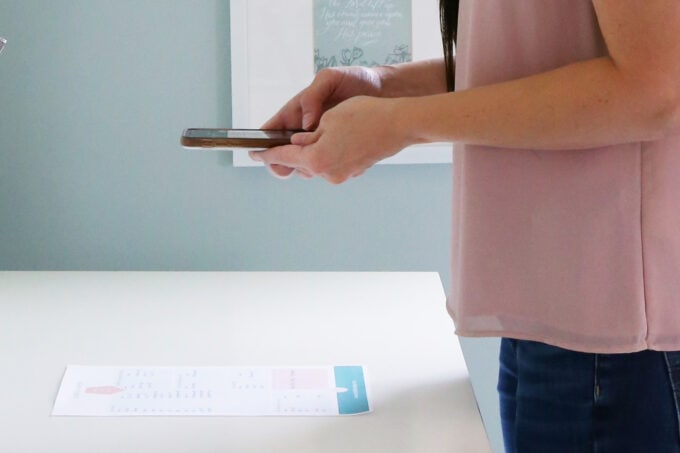
This type of information would have been stored in a large and cumbersome filing cabinet in the past, but we can get rid of the paper clutter and mess by utilizing a digital filing cabinet. (You can learn all about our paperless system here.)
Abby and I have used Evernote as our digital filing cabinet for more than a decade now.

One of Evernote’s most notable features is its horizontal organization structure. Rather than using inflexible nested folders on a hard drive, Evernote lets us organize using tags.
With a specific naming convention and optical character recognition, Evernote makes it almost instantaneous to retrieve documents. It is truly amazing how well the search function works. It saves us a tremendous amount of time having a digital filing cabinet as opposed to a physical one.
Mistake #14: They don’t have a way to take notes or save information for future reference.
In addition to scanning documents into Evernote as PDF files, Evernote also works well for taking notes (which can replace a physical notebook), as well as storing articles we may want to read later or even highlights from our Kindle that we may want to reference at a later date.
Some people use Evernote as a purely digital filing cabinet and rely on other apps for note taking (Notion, Apple Notes, etc.) and other apps as a “read it later” service like Instapaper or Pocket.
Others use Evernote as a digital filing cabinet, a place to take notes, and a place to save articles to read later. Either of these strategies can be effective, and much of it comes down to the user’s personal preference.

No matter which app(s) you choose, having a digital filing cabinet for storing crucial information that you can reference anytime you want with just a few clicks is an extremely convenient and important part of a well-rounded productivity system.
Creating an Effective Digital Productivity System: Final Thoughts
While there is much more to the proper use of each of these tools– calendar app, email app, task manager, and digital filing cabinet– the principle of “a place for everything and everything in its place” is the first step to creating a powerful productivity system.
Once we have a strategic method in place for using each of these pieces to its utmost potential, our brains are free to be creative and more effective. And we’ll begin to make much more progress toward those things that are the most important to us in life.

Just like it can be such a freeing feeling when we organize a space in our home, getting our digital lives under control can feel like such a weight lifted as well! And not only can having a solid system for our schedules, email, tasks, and important documents relieve stress, it can also make us incredibly efficient and productive at the same time.
Want to save this post to revisit later? Be sure to pin the image below so you can find it easily!

Thank you so much for following along! Have a wonderful day!