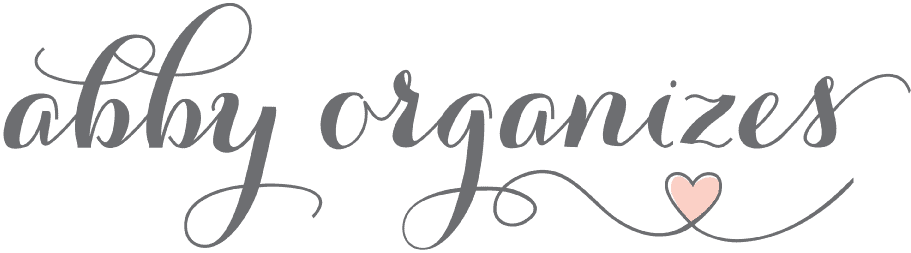The Best Task Management Apps in 2023
Learn the best task management apps in 2023 so you can boost your productivity and accomplish your goals this year!


One of the best ways to stay on top of all the many different responsibilities we have in our lives is to use a task management app. Though we know these apps can be helpful, there are so many out there that choosing the best one to use can feel overwhelming.
Fortunately, Donnie is kind of an app nut and has spent many hours researching, testing, and using tons of different task management apps so we don’t have to! He’s narrowed it down to his very favorites, and I asked him to share the best task management apps for 2023 in this post so we can all choose the app that will be most effective for us this year!
Pssstttt… Figure out your ideal task management app with our quick guide!
The Key to Accomplishing Big Goals

I am not special. My grades were fine but not particularly impressive in high school and college. I don’t possess any special skillset or intellect. I do work hard, but I’m certainly not known for some world-beating work ethic.
But yet throughout my life, I’ve been able to accomplish some significant things and push myself to take risks and step out of my comfort zone.
Over the course of my adult life, I’ve…
- Traveled to Haiti and Oaxaca, Mexico on mission trips
- Hitchhiked and backpacked around Alaska after working at a salmon cannery for the summer
- Canoed through the Everglades with a friend for a week
- Graduated with high marks and awards from a federal law enforcement training academy
- Turned a layoff in the energy industry into a successful career running an online business with my wife
- Trained for and ran a marathon
Even though I am very much a “normal” guy, I feel like I have a superpower that has allowed me to accomplish some pretty big goals.
The majority of people limit their progress towards their big goals by only making progress during moments of inspiration.
What do I mean by “moments of inspiration”?
Occasionally, I am struck by an idea or inspiration that has incredible clarity. It usually happens to me early in the morning while I’m drinking coffee or while I’m taking a shower.
These inspiration moments don’t happen every day, and they can’t be planned or anticipated. They’re gone just as quickly as they came.
Suddenly, the idea that started out as motivating and inspiring no longer seems to have clarity. And we move on with our lives.
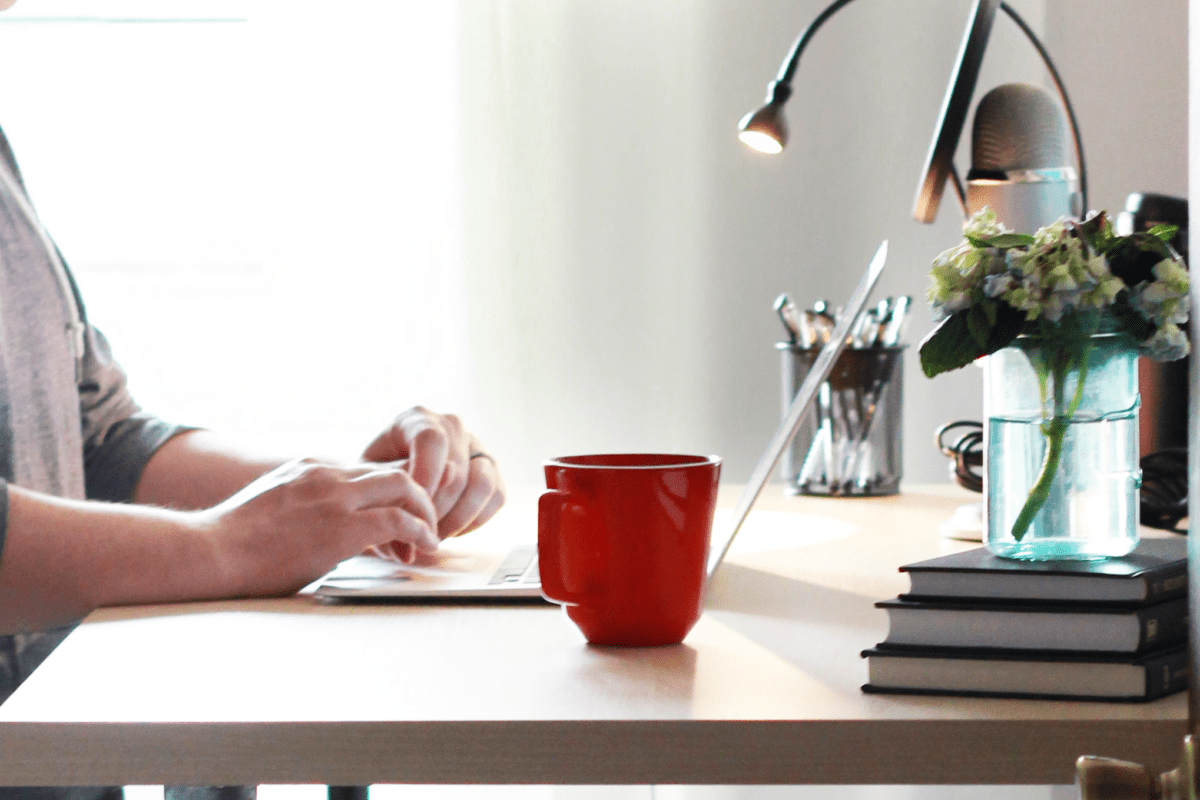
Although I’m not special or remarkable, I do feel like I have a super power: I’m able to capture moments of inspiration, add context to them, compartmentalize them into my “system,” and then relentlessly work towards them.
Moments of inspiration don’t limit me, they propel me forward.
How do I do this? What can I do to turn those wonderful moments of inspiration into action and change?
The Power Using of a Task Management App
I use a digital task management solution that helps me make consistent, relentless, and daily progress towards my big goals, the things that are most meaningful to me in life.

Having the right tool and strategy makes all this so simple. When I am inspired, I quickly write down all the details and break down those ideas into smaller pieces. I assign them to specific areas of responsibility and determine the tiny next steps that will help me reach my goals. Most importantly, I keep those ideas and tasks at the forefront of my mind every day.
It’s almost difficult to believe that such a simple solution can have such profound effects. But there is some art and science to finding your ideal task management app. There are also some crucial strategies for implementing a system that makes progress in your life inevitable.
Let’s talk about finding your ideal task management solution for 2023.
What to Consider When Choosing the Best Task Management App for You
I have used and extensively tested all the solutions mentioned in this article. We’ll discuss some of the unique features and benefits of the different apps, but it’s also wise not to ignore the look and feel of each app. Do you find it appealing? Does the app appeal to you? Can you see yourself spending a lot of time inside it? It’s important to take those factors into consideration.
Here are a few things to consider when comparing these solutions:
1. Pricing
A few of the apps charge a one-time fee, while others are subscription-based. And one of the options can be found in a tool you may already be using.
2. Platforms and operating system
Do you use a Mac or PC? Are you an iPhone or Android person? It is important to take those considerations into account. Your task management app should be available on both your primary computer and mobile device.

3. The “Today” view
Throughout your day, you will spend a lot of time here. It’s helpful to have a today view that makes sense to you and can be customized to your preferences.

4. Project organization
In most task managers, projects and folders are displayed in the sidebar, but some allow for a hierarchy or nested projects.
5. How tasks are organized within a project
Some are more rigid and only allow for a list view, while others have multiple sorting options including Kanban board style views.

6. What task option features are available
An individual task is nice, but sometimes it’s helpful to add some context or even attach a file to a specific task. Different apps handle these additional task features differently.

7. Natural language capability
Natural language allows you to type in a task on your mobile phone or computer and automatically assign a date or turn a task into a repeating task.
For example, if I type “change furnace air filter the first Saturday of every month” into my task management app, does it automatically assign that task to the first Saturday of the month and also make it a recurring task?
8. Collaboration features
Do you plan on sharing projects and tasks with a spouse or team member? Collaboration capabilities are available in some apps but not in others.
9. Extra features
Some apps have extra built-in features that aren’t primary to their service but add some usefulness. Some examples would include Pomodoro timers, goal tracking sections, or even free-flowing text editing.

Those are features and considerations that I think are relevant, but even more significant than these features is how the app feels to you. I wish I could be more concrete about that, but you are choosing an app that you will spend time in every single day. You need to feel intuitive about the layout, design, and how it works.
The Best Task Management Apps for 2023
So what are the best task management apps for 2023? Before I tell you, I want to mention that I much prefer task management apps to the more cumbersome and time-consuming project management apps.
I’ve used Trello, Asana, ClickUp, Basecamp, and virtually every project management app you can think of. In my case, I’m just not a huge fan. It’s easy to end up spending more time working on your app than in your app. I’ve found that when I use more complicated project management apps, I lose momentum. I’m not as productive and nimble as when I use more simple task management apps.
After testing many, many different options, the best task management apps in 2023 are TickTick, Things, ToDoist, and Evernote Tasks.

Let’s dive into each one a little more deeply…
TickTick

TickTick’s strengths are that it is available on all platforms, it has every feature you could possibly need, and you can collaborate with your spouse or other people by assigning tasks to shared lists.
TickTick’s Today View
The “today” view allows you to sort your tasks list by priority, and a few other options. I typically start my day looking at tasks assigned to me for that day sorted by project.
I then assign a priority level and re-order the today view so that the highest priority items are at the top. It would be helpful if TickTick had a today view where I could just drag the tasks into my preferred order.

Project and Task Organization in TickTick
Projects in TickTick are organized in the standard way, with your lists (I call them projects) in the left sidebar. You can add colors to lists and create hierarchies. This is very helpful when organizing my projects by areas of responsibility. It is an effective strategy and part of my task management process.
Once inside a project, you can view your tasks in a list, a Kanban style board, or even a timeline view. When I have a more complicated project, it’s more convenient to view all my tasks in different board columns with the Kanban view. And I can easily switch back to a list view and all the sections remain intact.

The timeline view can be helpful to see what I have scheduled out, but it’s a feature I rarely use.
Each individual task has options for notes or added context, subtasks, comments, and even attachments. TickTick does a nice job indicating if one of those extra features is present on a given task with some extra small icons that aren’t obtrusive.

Tags and Natural Language Support in TickTick
TickTick lets you create tags and add them to tasks. This feature is crucial for my weekly review and week prep process. However, it does take a few more clicks than I would like to add tags. This is a minor thing.
Filtering by tags and other elements in TickTick is not nearly as powerful as ToDoist or Evernote Tasks, but it’s perfectly adequate. I avoid overusing tags in task management apps, unlike my use of tags in my digital filing cabinet.
TickTick has solid natural language support, which makes it fast to type a task and when it’s due, all without clicking an individual date. But the natural language capabilities in TickTick don’t feel quite as “natural” as ToDoist, which is best in class in that regard. But at least it has some natural language capabilities, unlike Things or Evernote Tasks.
Bonus Features in TickTick
TickTick has two really helpful extra features that may be beneficial for some: an Eisenhower matrix as well as a habit tracker.
The Eisenhower matrix is an old concept where you divide up tasks into four categories: urgent & important, urgent & unimportant, not urgent & important, and not urgent & not important.

The idea is that we naturally tend to focus on the “urgent” tasks that are right in front of our faces, even when those tasks don’t really take us closer to any of our goals. We need to identify those tasks that are important but not urgent. This is where we need to spend the majority of our time.
These distinctions are an essential part of my task management strategy. They are something that we talk about in some detail in the course, but this specific feature of TickTick is not necessary to implement those strategies.
TickTick also has a habit tracker. This is helpful for those who want a solution that tracks habits and tasks within the same app; however, they also want to keep tasks and habits separate.
ToDoist

Out of my four recommended task management apps, ToDoist and TickTick are the most similar. Oftentimes choosing between these apps will come down to which look and design you prefer. Both are available on every available platform.
ToDoist’s Today View
One of the most appealing things about ToDoist is the design of the “today” view, which is where I spend most of my time in my task management app on any given day. You can modify the layout, grouping, as well as the sort method with just a few clicks in the Today view. I switch my view multiple times per day.

For example, if I’m using my large Mac Studio display, I may view my “today” view in a board layout, something that is not available in the “today” view in TickTick.
While in board view I may then change the grouping to “project” so that each project has its own column. I may then review the tasks in each column, assign a priority, and then re-group by priority, with each priority having its own column.
As I work through my tasks and the number dwindles later in the day, I may switch back to list view but still group by priority. And if I’m primarily using my laptop or mobile phone for the day, my strategy may be different.
The various views, grouping, and sorting options on the Today screen in ToDoist are unmatched by other task management apps.
Project and Task Organization in ToDoist
Projects are displayed the standard way in the sidebar with the ability to create hierarchies or folders of projects. It’s also a thoughtful touch to be able to add color to your project. I find colors and emojis to be a very helpful visual cue that helps my brain quickly find the project I’m looking for.

The task detail screen is also really well done in ToDoist. There’s space for a description, subtasks, comments, attachments, tags, priorities, and reminders, all from the task detail view. The design and function are really nice. Compared to TickTick, I find it takes a few less clicks to add some of this additional context in ToDoist.

Collaboration in ToDoist
ToDoist really shines in collaboration. It’s possible to share lists with someone else, assign tasks to each other, and then provide comments or even attachments on those tasks.
Natural Language and Tagging in ToDoist
As mentioned before, the natural language capability of ToDoist is fantastic. I can type something like “Replace the furnace air filter on the first Saturday of every month” and it will automatically create a task that says “Replace the basement air filter” and then parse out the rest and create a recurring task on the first Saturday of every month. That’s impressive, and it saves time.
ToDoist has tags (they call them labels) and some advanced filtering capabilities that are a fairly new development. To be honest, advanced filtering could be useful for large companies that manage thousands of tasks. However, for me, using just a few simple tags in ToDoist is more than enough. Often, the simplest strategies are the most effective.
Things

The first feature to note about Things is that it’s an Apple-only app. It works well with Macs, iPhones, iPads, and Apple Watches, but it’s not available on Android phones or Windows computers. But once you’re past that hurdle, it is a plus that Things is a one-time fee instead of a subscription like the other services.
In my opinion, Things has the most visually appealing design. And maybe it’s appealing because of its simplicity. Out of all my task management recommendations, Things has the least number of features. However, that’s not always a bad thing.

My task management process can easily be implemented in Things. I’m not currently using Things, but I have used it for well over a year in the recent past.
Things does an incredible job making smart use of space, and the app feels minimalistic and uncluttered. It looks as if the designers paid special attention to each and every small pixel and icon.
The Today View in Things
I think Things’ biggest weakness is the lack of options on the “today” view. There are no board or Kanban view options on the “today” page. Instead, you can either view your tasks grouped by project or with no grouping at all where you can drag tasks into your desired order.

Project and Task Organization in Things
Projects are organized into areas of responsibility which is a nice touch, but you can’t change the color of each individual project. Things is aiming for a clean and simple look.
In terms of the task options page, it’s minimal. You can create subtasks, add notes, and apply tags, but there is no option for attaching files to tasks.

Things aims for simplicity.
Natural language task entry doesn’t work in Things, but they make up for this with a lot of keyboard shortcuts and gestures on your iPhone. When using Things, I don’t feel like I’m constantly clicking around just to make some changes. It’s well thought out.
Things does not have any collaboration features. It’s a solo app that wouldn’t be useful if you wanted to collaborate on any projects with a spouse, child, or significant other.
Despite those limitations, Things is wildly popular with Mac users. They’ve done a nice job striking a balance between “too much” and “not enough.”
Evernote Tasks

Evernote Tasks is pretty fascinating. I’m convinced there is nothing else out there like it. I will say right from the start that you can do some things with Evernote Tasks that you can’t do with any of the other options. But the caveat is that it will take more time to set up, manage, and maintain a task management process or system using Evernote Tasks.
I ditched my big metal filing cabinets about a decade ago and have been using Evernote as my digital filing cabinet the entire time. Evernote was groundbreaking when it was first released. It then had a few years where I wasn’t completely happy with the service.
However, in the past three years the app has just continued to get better and better. I can’t even begin to tell you how game-changing it’s been in my life to be paperless with Evernote. I have nearly 8,000 notes in Evernote, and I can find any scanned piece of paper from the past decade in 10 seconds or less. Time is saved and organization is greatly improved.
The Biggest Differences Between Evernote Tasks and Other Task Management Apps
Evernote got even more interesting with the release of their “Tasks” feature in 2021, and then the addition of recurring Tasks in 2022. For existing Evernote users, don’t confuse Evernote Tasks with the small checkboxes you can add to notes. Those are still an option in your notes, but it’s not the same thing as Evernote Tasks.

The most concise way to describe Evernote Tasks is that they are the same as tasks in the other task management apps (TickTick, ToDoist, Things, etc.) but they live inside any note or notes in Evernote you would like, but then can be managed and viewed from a special “Tasks” area inside of Evernote.
I’m sure you can already see the incredible flexibility here. There are endless ways you can set up your task management system with Evernote. One method is to add tasks to all your various notes as needed. Maybe you scanned an electric bill. You can add a task to pay that bill directly inside the note with the electric bill. But that task isn’t lost inside Evernote. It can be viewed, edited, and managed from the “tasks” section of Evernote.

One of my preferred ways to use Evernote Tasks is to create a Notebook stack with various notebooks that correspond to areas of responsibility in my life. I then keep individual notes within those notebooks that correspond to projects in those areas of responsibility. And then tasks live in those notes.
This is a neat and tidy way to set up a task management system inside Evernote.

Adding Context in Evernote
But the real power of Evernote tasks is the context that can be added right alongside the tasks. Because tasks live in notes, you have all the other Evernote features available right alongside your tasks.
You can format text, add pictures, attach PDF files, sketch, highlight, etc. This is pretty powerful for the more free-flowing types that need some space to jot, write, and brainstorm, all while interacting with their tasks.

And the great thing is that all these added tasks can be viewed in a special area of your account. In this area, you can sort tasks by due date and which note they are attached to. And Evernote tasks utilize the existing and powerful Evernote filters to create more custom views of your tasks.
The launch of Evernote Tasks/Recurring Tasks was a big deal, and I am excited about its continued development. I think certain personality types will enjoy using Evernote as their task management app of choice.
Choosing the Best Task Management App for You

I hope this article helped you figure out what to look for in a task management app and start to get an idea of which app you’d like to choose. If you could still use a little bit of help deciding which task management app is right for you, you can grab our quick guide by clicking the button below!
Want to save this post to revisit later? Be sure to pin the image below so you can find it easily!

Thank you so much for following along! Have a wonderful week!