How to Improve Internet Speed in Your Home with Smart WiFi
Would installing a smart WiFi system help improve internet speed in your home? This article can help you decide if making the move to smart WiFi is right for you!


Our big organizing goal this year is to incorporate Smart Home elements into our house to streamline and improve our systems.
One of the things that was near the top of my “Smart Home Wish List” was a solution to improve our internet speed. We live in a populated suburb with new lines which should give great connectivity. But for some reason, we still always had issues with our internet being not quite as fast as we’d like.
Since Donnie and I both work from home and our job heavily relies on a speedy internet connection, we wanted to fix that problem ASAP!
And speaking of Donnie, he is the one who has actually been spearheading our whole smart home project, so I’ll let him talk about the fast internet solution he ended up implementing in our house…
Using a Smart Wifi System to Improve Internet Speed
This post contains affiliate links. For more information, see my disclosures here.

As we transform our house into a “smart” (or at least “smarter”) home this year, I wanted to upgraded to a mesh WiFi system at the start of the process. All future smart home devices will connect to our new network, so it made sense to take care of WiFi first.
Why Upgrade to a Smart “Mesh” WiFi System?
We’ve had mid-tier Verizon Fios internet since we moved into our current house. The WiFi speeds have been okay, but certainly not what has been advertised.
The Fios modem/router sits in my office which is in one extreme corner of the house. Shortly after we moved in we had some connection issues, so we ordered a Fios range extender from Verizon.
The extender has helped some, but it’s very annoying to pay an extra few dollars per month to rent the extender. Another downside is that WiFi extenders can reduce speed.
Modern smart WiFi systems now use “mesh” technology. Mesh routers are designed to blanket your whole home in WiFi. This is not the same as using WiFi extenders. Mesh systems use different access points around the house to improve speed and coverage, and the various access points communicate intelligently with each other.
There is a lot of technology behind “mesh” systems, but the bottom line is that it’s a big improvement over the older, less efficient router and extender setup.
Why We Chose the Google Nest Mesh Smart WiFi System
As I mentioned in a previous article about choosing a smart home voice assistant, we use the Google voice assistant, the Google Home app, and Google Home smart speakers. For us it made sense to stick with a mesh WiFi solution that stayed within that ecosystem.
Using the Google Nest WiFi system will allow us to manage and control the various WiFi settings from within the Google Home app, which we already use on a daily basis. Google Nest WiFi is designed to work within that same smart home ecosystem.
The system is also scaleable. We started with just the router and a single point. We later purchased a second point to improve our overall WiFi “mesh.” I don’t think we’ll need it, but we have the option of purchasing another WiFi point in the future to add to the system.
Another really cool feature of the Google Nest WiFi system is that each WiFi point also doubles as a smart speaker with Google Assistant built in. So each point doubles as a Google Nest speaker or Nest mini speaker.

From my testing, the speakers on the WiFi points are very good. I think they sound better than the Nest minis, maybe not quite as good as the full Nest audio speakers, and right on par with the now discontinued Google Home speakers.
The built-in speakers were a huge selling point for me. Keep in mind that the speaker is only on the WiFi points, not the WiFi router.
Another reason why we wanted to upgrade to this new mesh WiFi system is control. Via the Google Home app, we now have so much more insight and control over our WiFi network. I’ll get more into that as I talk about the setup.
How to Setup and Configure the Google Nest Mesh WiFi System
I’ll spare you and won’t show every tedious setup screen. The setup couldn’t be more simple. It would honestly be a fun little project for an 8 year old. It’s that easy.
Most Verizon and Comcast routers are a combination modem and router. With this new system, you will not need the router part, but the modem is still necessary. We’ll eventually purchase our own modem, but for our setup we used our existing Verizon modem. We just pressed a button on the front of the existing modem to turn off the WiFi signal once our setup was complete.

The first step is to use the included ethernet cable and attach the Google router to your modem. Then plug in the Google router.
Then all you have to do is open the Google Home app on your phone, and the new router will be automatically detected. You’ll have the opportunity to go through the setup process, which takes just a few minutes.

You’ll have the opportunity to create your WiFi network and password, as well as a guest network.

After creating your network, you’ll be prompted to plug in your WiFi points. The setup process provides some recommendations for where to place your points.

After you’ve placed your points, Google will test the mesh connection.

Before I set up the new Google Nest router, I sat on the couch in our living room and did a speed test of our existing network. Then a few minutes later after the mesh network setup was complete, I re-did the speed test on the new network from the same location on the couch. Here are the results:

Before & After
That’s a big improvement!
[“Ping” is a measure of how responsive a network is. It’s how fast you get a response after sending a request. It’s typically measured in miliseconds and a lower number is better.
Download and upload are pretty self explanatory. Download speed is important when streaming videos or viewing web pages, whereas upload speed is important if you were uploading a video to YouTube, for example. For download and upload, a higher number is better.]
My Favorite Features of the Google Nest Mesh WiFi System
Using the Google Home app to control our WiFi system has been great. There are dozens of neat features, but two favorites really stand out…
See What Devices Are Connected to the Network
I can easily see what devices are connected to our network or our guest network at any given time. If somehow a device connects to our network that shouldn’t be there, I can easily pause or revoke access to those devices.

Family WiFi
The other feature that has come in handy with our boys is the Family Wifi. This setting allows us to create device groups and then add time or viewing restrictions to those devices.

We can do things like pause the WiFi access on our kids’ devices at bedtime or anytime they shouldn’t be using their screens.

It’s also a simple way to add a SafeSearch filter to certain devices connected to your network so our kiddos aren’t able to pull up anything on the internet that they shouldn’t be seeing.

Family WiFi doesn’t give us total and complete control over every little thing that our kids do. But it does help us put some necessary boundaries into place as we teach them to make smart choices when using the internet, which we definitely appreciate!

The increased internet speed has curbed a lot of frustration in our house and has helped Donnie and I to complete our work more efficiently! We also really appreciate a lot of the safety features that the Smart WiFi helps to put in place as we navigate the internet with tweens. 🙂
I hope this post has been a helpful introduction to Smart WiFi! If you’re looking to add Smart Home technology to other areas of your house, you won’t want to miss these other posts on the topic:
Smart Home Made Simple: A Practical Guide for Adding Smart Home Upgrades to Your House
The Best Smart Home Voice Assistant: Alexa vs. Google vs. Siri
And if you want to save this post to reference later, be sure to pin the image below:

Do you use Smart WiFi in your home? I’d love to hear about your experience with it in the comments!
Thank you so much for following along! Have a wonderful day!

This post contains affiliate links. For more information, see my disclosures here.
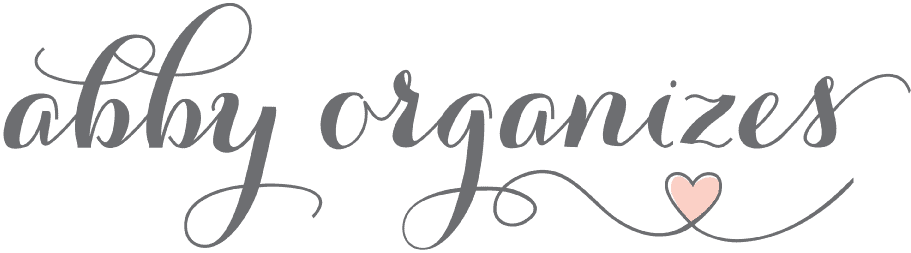

Well, I will definitely give it a try and see if that works because I am very much fed up with my broadband providers.
I hope it works for you! Have a great week!
~Abby =)